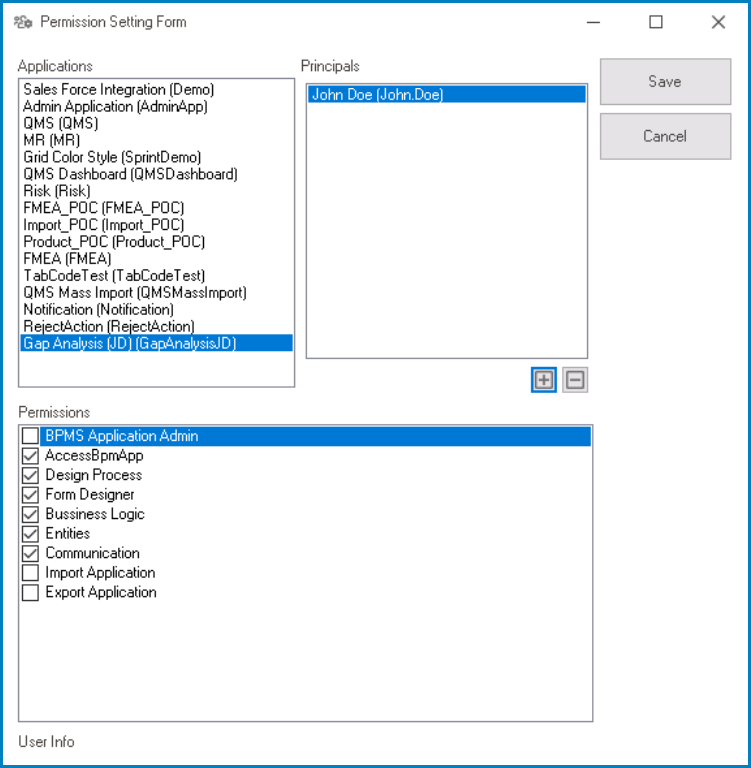Selecting the Permissions button will display the Permission Setting Form window. This window is used to define permissions to the Designer’s features.
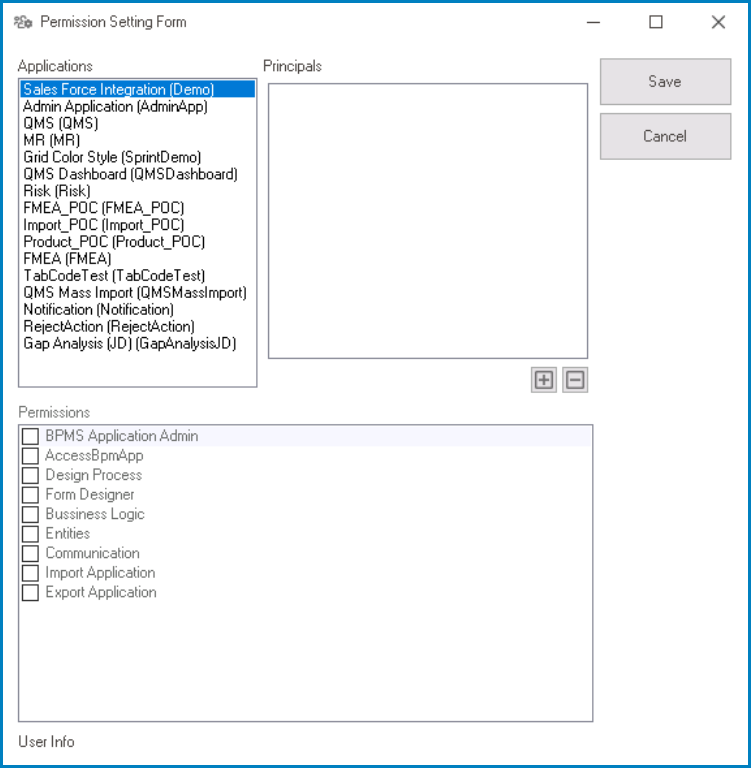
To add a user with specific access rights, take the following steps:
- Select the application from the Applications field.
- Next, select the
button below the Principals field. It will open the Receivers window.
- By default, this window displays the list of users in the system.

- Choose the user from the list and click on the Select button. (You can also just double-click on the entry from the list.) You will then be redirected to the Permission Setting Form, where you will find the selected user listed in the Principals field.
- In the Permission Setting Form, you will then be able to determine the user’s access rights by selecting/deselecting permissions in the Permissions field.
- To save your changes, click on the Save button. To cancel, click on the Cancel button.