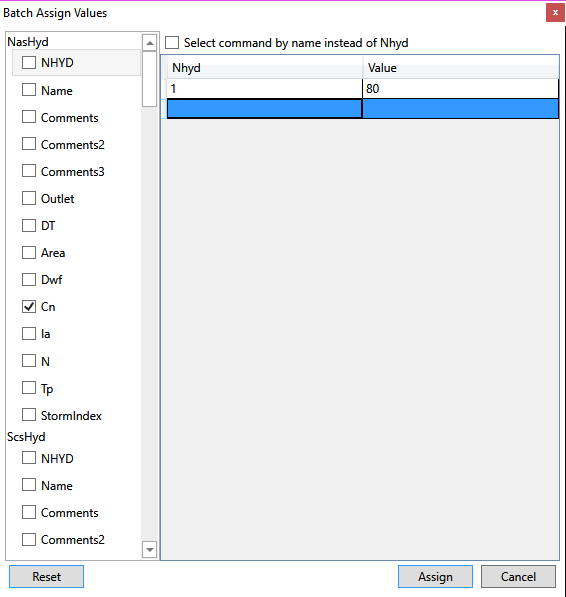Parameter values may be available in another source. If these parameters are in the appropriate order, they can be pasted in Parameter Tables window. If not, they can be assigned to hydro-logic objects using the Batch Assign tool.
The Batch Assign tool uses an NHYD-Value lookup table to find the hydrologic objects and as-sign values. If the given NHYD doesn’t exist, the corresponding will not be used.
To use the Batch Assign tool:
- Click the Batch Assign button
in Simulation tab.
- The Batch Assign Values window will appear.
- Check the property to be changed on the left panel. The properties are listed based on object type.
- Copy the data from the source and paste in the table on the right. The data should have two columns. The first column can be NHYD or NAME, which will be used to search hy-drologic object by NHYD and NAME. To use NAME, check the Select command by name instead of NHYD above the table. The second column is the parameter value to assigned. In the example given below, the CN of NasHyd will be updated. And the NasHyd with NHYD of 1 will be searched. If successful, its CN value will be assigned to 80.
- Click Assign button on the right bottom corner to assign the values.


 in Simulation tab.
in Simulation tab.