The Primary Order ID is shown on the Shipment creation page. ‘Sales Shipment’ will be shown as the default Shipment Type.
If you want to create separate shipments by Ship Group ( recommended), choose the same from the Facility – Ship Group dropdown. Only those Ship Groups that you had added at the time of creating the order will be shown in the dropdown. You can choose them in the order the shipments will be processed and not necessarily in the displayed order. Once you choose the Ship Group, the Origin Facility on the left will be automatically updated.
Add the Estimated Ready Date and Estimated Ship Date. Shipment Date is the actual date of shipping and will be updated automatically once shipped and shown as Event Date . Change the Shipment status to ‘scheduled’, if it will be taken up for immediate processing. Otherwise, leave the default ‘Input’ status unchanged.
The Picklist bin information can be added, for the use of warehouse team. If no Shipping Charges have been added to the order, the same can be added against Estimated Ship Cost, only for reference as it does not update the order value.
A shipment ID is created for the order when you click Create
In this case, however, you need to choose the Sales Order to get started. Click Create Shipment to begin
All shipments created against orders are listed under FACILTIES > Shipments


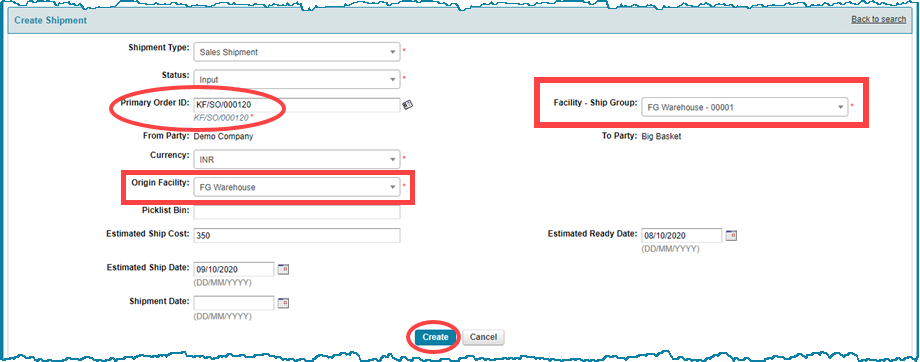
![Shipment for ship group-1 [click to zoom] Shipment for ship group-1-CREST ERP](https://manula.r.sizr.io/large/user/18735/img/so-40h-shipment-created-for-ship-group-1.png)
![Create Shipment link-Facilities module [click to zoom] Create Shipment link-Facilities module-CREST ERP](https://manula.r.sizr.io/large/user/18735/img/so-33a-create-sales-shipment-link-facilities-module.png)
![Multiple shipments by ship group for an order [click to zoom] Multiple shipments by ship group for an order-CREST ERP](https://manula.r.sizr.io/large/user/18735/img/so-40o-multiple-shipments-by-ship-group.png)

Post your comment on this topic.