To add a new account, click Create COA.
Before you can add a new account, it is important to understand the data required, explained below.
Account ID and Account Code
You must provide a unique GL Account ID. This can be alpha-numeric and there is no restriction, practically, on its length. You cannot change this once the account is created. The GL account Code code, though optional, is what the account is referred by in everyday use and must be unique. This is also the code that is displayed in the Chart Of Accounts tree. Therefore, you should ideally assign every account a code, apart from the Account ID. You can also use the same code for both. You can freely change the Account Code later, which helps you to maintain your Chart of Accounts flexibly.
*GL Account Type ID *
This is a way of translating a business transaction into an accounting transaction.
(NOTE: In ‘Organization GL Settings / Setup / GL Account Type Defaults’ it is the GL Account Id that is used to specify which GL account that particular type of transaction will post to such as Accounts Payable, Accounts Receivable etc. When a payment is created then based on the type of payment made such as ‘Customer Deposit’, then it will translate to a GL Account Type Id, which in turn will map to an actual GL Account)
GL Account Class ID
This is a classification system, used to group accounts at another level for reporting purposes. These can be sub-types of accounts such as Current Assets.
GL Resource Type ID
This is designed to be a way of specifying the type of account, used for reporting (E.g: Services, Finished Goods, Labor, etc)
GL Xbrl Class ID
XBRL is the globally recognized syntax and language for Financial Reporting.
XBRL Class ID indicates which accounting standards are used in your instance of CREST ERP. Current examples are as US Generally Accepted Accounting Principles (US GAAP) or International Accounting Standards (IAS).
Parent GL Account ID
This is to build the Chart of Accounts tree, grouping related accounts at reporting levels. Any account can be used as a Parent Account. You can freely re-assign the Parent Account for an account at any time and flexibly reorganize the accounts tree.
Account Name
This is the formal name of an account that will be used in all transactions and reports
Description
This is to help everyone understand the purpose of the account and the nature of business transactions it can be used for.
Control Account Flag
If set to Y, the account will act as an automatic balancing account that aggregates transactions for linked accounts. There is no default setting for this switch
Group Account
Use this switch to designate an account as a Reporting Level, based on which reports are made
Once all settings are done, click Create to add the account to the Chart of Accounts. However, if you want to make the account available to multiple organisations, click Create & Assign instead. You will then be asked to choose the organisations to be assigned to
The account will be assigned to the selected organisations when you click Assign. The assigned organisations are listed in a section below on the Account panel.
You can set a ‘Thru Date’ for individual organisations, beyond which the account may not be accessed. The from date is the date of assignment and cannot be changed. Click the Update link if a Thru date is assigned. An organisation can be removed by clicking the Remove link, before any transactions are posted to that account in the Organisation books.


![Financials-Adding a new GL account [click to zoom] Financials-Adding a new GL account-CREST ERP](https://manula.r.sizr.io/large/user/18735/img/gl-005-adding-new-gl-account.jpg)
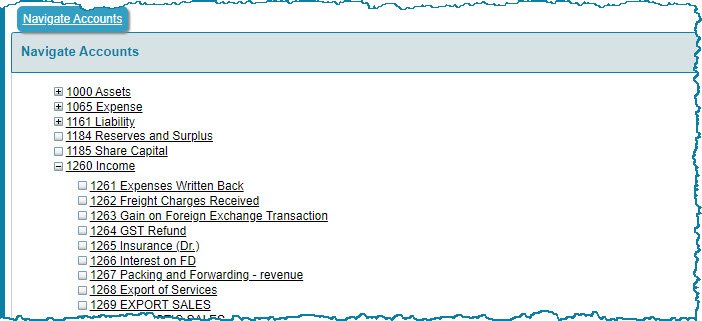

![Financials-GL account-assigned organisations [click to zoom] Financials-GL account-assigned organisations-CREST ERP](https://manula.r.sizr.io/large/user/18735/img/gl-010-gl-account-assigned-orgnisations-list.jpg)

Post your comment on this topic.