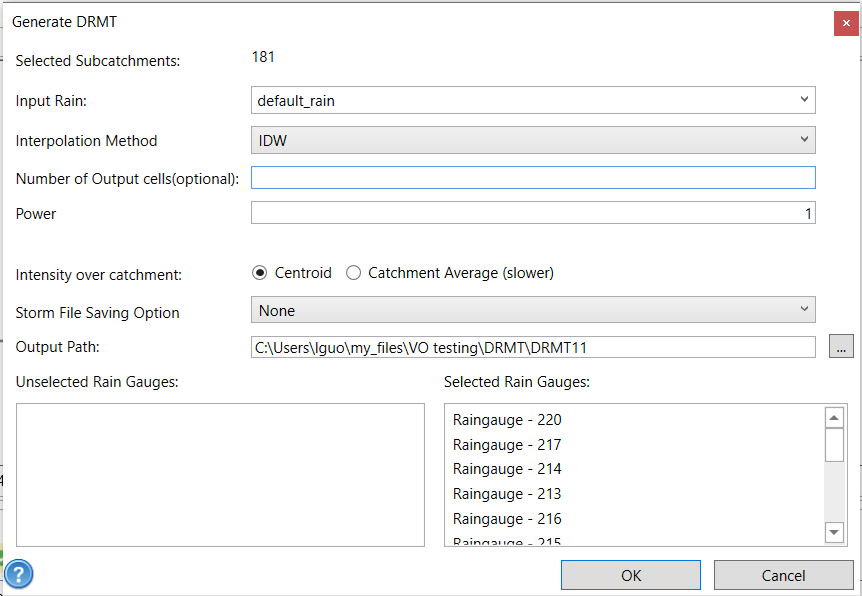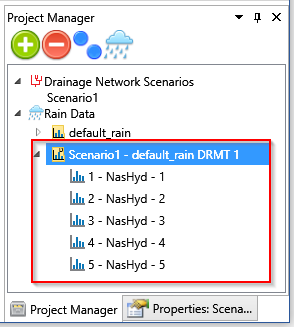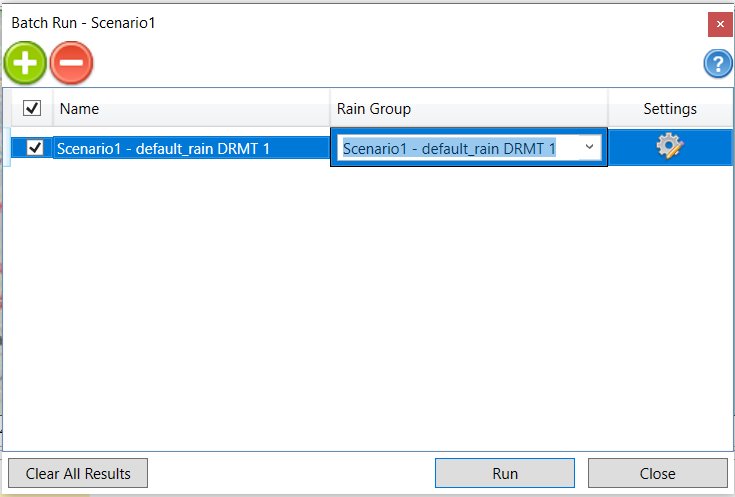To use the DRMT tool in continuous project, interpolate the rainfall for each catchment:
- Click the DRMT tool
in GIS tab. The Generate DRMT window will appear. The number of selected catchments is given at top of the window. If no catchment is selected, it will apply to all catchments.
- Choose the rain group from the Input Rain drop-down list and change other parameters if necessary. Rain gauges can be removed from or added to the Selected Rain Gauges list by drag-and-drop.
The interpolation uses TatukGIS method. Please refer to the table below for parameter settings.
| Parameter | Description |
|---|---|
| Input Rain | Select the rain group as the hyetograph data source for rain gauges. |
| Interpolation Method | The type of interpolation to be used. It can be IDW or Spline. |
| Number of Output Cells | The cell number in width at which the raster will be generated. By default, it is 400. The cell number in height will be set based on the dimensional ratio of width and height. |
| Power or Tension | Parameter influencing the smoothness of the surface interpolation. |
| Number of points | The number of points per region used for local approximation. The default value is 12. (Available only on ArcGIS) |
| Intensity over catchment | The method to calculate the rain fall intensity over catchment using the rainfall surface. It can be centroid or catchment average. Centroid uses the rainfall intensity at the catchment polygon centroid. Catchment Average calculates the average rainfall intensity over the catchment. The centroid is the default value. |
| Storm File Saving Option | Choose whether or not to save storm data generated from DRMT processing to csv files. It can be None, Single File or Multiple Files. None means not to save storm data to csv files. Single File means to save the storm data for all subcatchments into one csv file. Multiple Files means to save storm data into separate csv files and each csv file contains the result of one subcatchment. |
| Output path | Folder for generated rainfall surface raster data |
| Selected rain gauges | Rain gauges whose location will be used for the interpolation. All rain gauges are selected by default. |
- Click OK button at the bottom. A message window appears once the process is done.
- After the process finishes, a new rain subgroup is created and added to the Rain Data group in Project Manager. The number of rain datasets in this new rain subgroup matches with the number of hyetographs.
- The DRMT-generated rain groups can be used to run the simulation as other rain groups. In Batch Run window through the Run button in the Simulation tab, select the rain group from the Rain drop down list as shown below. The corresponding hyetographs will be automatically assigned to hydrograph commands.


 in GIS tab. The Generate DRMT window will appear. The number of selected catchments is given at top of the window. If no catchment is selected, it will apply to all catchments.
in GIS tab. The Generate DRMT window will appear. The number of selected catchments is given at top of the window. If no catchment is selected, it will apply to all catchments.