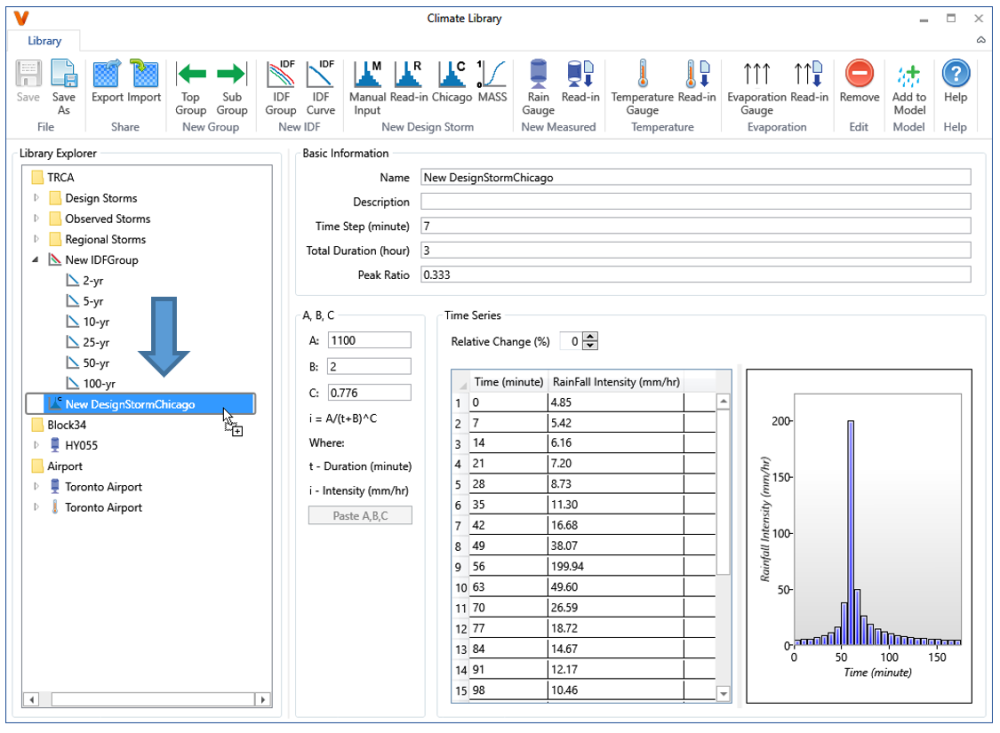The Chicago design storm can use the information of any IDF curve in the library. There are two ways to assign the IDF curve information to a Chicago design storm:
- Copy and paste from the IDF curve;
- Drag and drop the IDF curve to the Chicago design storm in Library Explorer.
Coping and Pasting A, B, C
To copy and paste A, B, C from an IDF curve to a Chicago design storm:
- Select the desired IDF curve in Library Explorer.
- In the Main View, click the Copy A,B,C button to copy the A, B, C values. Note that if the fitted A, B, C is invalid, the values can’t be copied.
- Select the desired Chicago design storm in Library Explorer and click Paste A,B,C but-ton in the A,B,C section. The A, B, C values are overwritten by values from the copied IDF curve. Upon the change, the time series data table and graph are automatically updated to use the new values. Note that the Paste A,B,C button is not available if no IDF curve is copied.
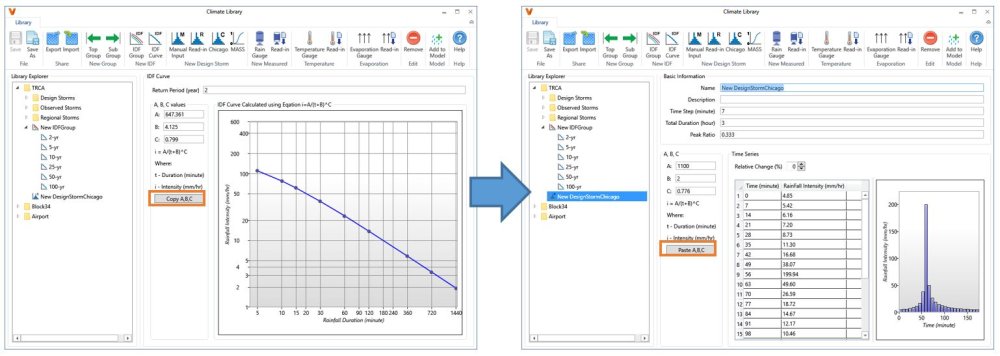
Dragging and Dropping IDF Curve to Chicago Design Storm
To use drag-and-drop to assign the IDF curve information to a Chicago design storm:
- Select the desired IDF curve in Library Explorer.
- Keep the left mouse button pressed and drag it over the Chicago design storm in Library Explorer. Notice that the mouse cursor changes to the one shown below, which indicates the IDF curve information will be copied to the Chicago design storm.
- Release the mouse button to assign A, B, C values to the Chicago design storm. Notice the A, B, C values change, and the time series are updated automatically.