The Symbol feature in our software allows you to save and load your Symbol designs for future use in new maps. Follow the steps below to save a Symbol and load it later:
Saving a Symbology:
1. Open the Map tab and design your desired symbology.
2. Right-click on the layer you want to apply the Symbol to and select “Layer Properties”.
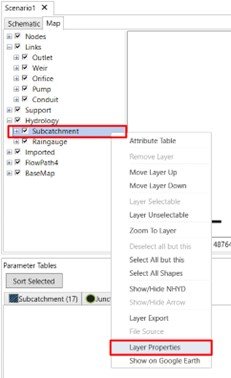
3. In the Layer Properties window, right-click on the layer where you’ve applied the Symbol you wish to save. It can be either “Categories” or “Features”.
4. Choose “Save Style” from the context menu.
5. Navigate to the location where you want to save your design, provide a name for it, and save the symbology.

Loading a Saved Symbology:
- Open the Map tab and access the desired map.
- Right-click on the layer for which you want to load a saved symbology. It can be either “Categories” or “Features”.
- Select “Load Style” from the context menu.
- Navigate to the location where you previously saved your Symbol design.
- Choose the saved Symbol file to load and apply it to the layer.

We recommend using the saved Symbol styles consistently across similar commands. For example, if you have saved a Symbol for subcatchments, make sure to use the style for subcatchment symbols when loading the symbology.
By following these steps, you can easily save and load Symbol designs, enabling efficient and consistent visualization of your maps.


