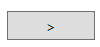After selecting multiple commands, users can use Batch Edit to edit the parameters of selected commands in a batch.
To use Batch Edit tool, first select commands. Then, right-click on the Schematic or Map View to open context menu and select Batch Edit. Users can also open the tool from the Simulation toolbar or the context menu of Parameter Tables.

In the tool window, select the Type of commands to be edit. The number of selected commands in that chosen type will be shown under the Type field. Then, select and click on the desired parameter, and click the button