The DEM processing will use the tools in the DEM Processing section in the Micro-Drainage tab. There are six tools in the DEM Processing section in Micro-Drainage toolbar. The first one Run DEM is a tool to run all the other five tools in a click. Users can also user the other five DEM processing tools individually. For more information, please refer to User’s Manual – DEM Processing

Click the Run DEM button. In the pop-up window, set up the settings as below. Click OK to finish the processing.
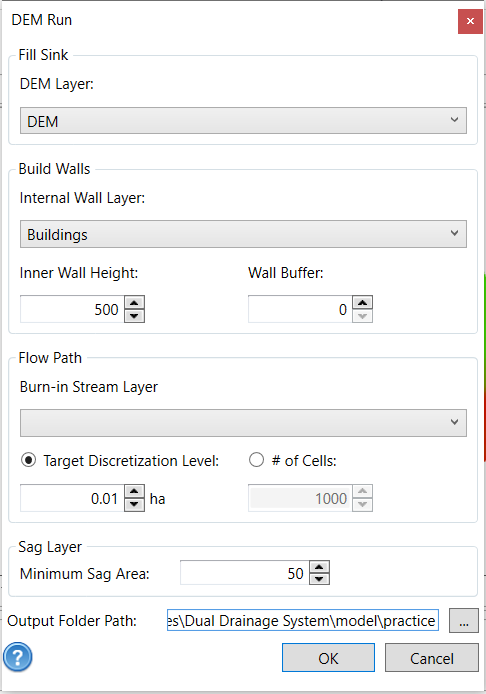
The DEM processing will generate several layers in the map layer tree. Close the expansion of those layers to view the added layers in the map layer tree.

Move the flow path layer above the Imported layer by right clicking on the flow path layer and selecting Move Layer Up. Uncheck some layers in the map layer tree as shown below. The map will be displayed as below.

Open the Assign Layers tool from the DEM Processing section in the Micro-Drainage tab and make sure the layers are assigned as below. Click OK to close the window.



