In this tutorial, you will learn how to use the Automate Transect feature in VO SWMM to assign cross-sections to conduits using a DEM file and a cross-section layer. Follow these steps to successfully utilize this powerful tool:
Prerequisites
Before you begin, ensure you have the following prerequisites ready:
- A DEM file.
- Conduits in your stormwater network.
- A cross-section layer containing cross-section lines.
Step 1: Download the Example File
Download the example file provided to follow along with this tutorial.
Step 2: Import the DEM File
- Launch VO SWMM and open your modeling project.
- Under the “GIS Tool” menu, select “Add Layer.”
- Locate and add your DEM file to the project.
- Right-click on the imported DEM layer and choose “Zoom To Layer” to visualize the DEM file on the map.
Step 3: Import Nodes
- Navigate to the “Micro-Drainage” tab.
- Select “Import Layer.”
- From the drop-down options, choose “Junction.”
- Locate and select the file called “nodes” for Input Source.
- Click on “Auto-map” and then “Import” to import the nodes. You will now see the nodes displayed on the map.

Step 4: Import Conduits
- Still under the “Micro-Drainage” tab, click on “Import Layer” once again.
- From the drop-down options, this time, select “Conduit.”
- Choose the conduits file from your project.
Step 5: Add the Cross-Section Layer
- Under the “GIS Tool” menu, click on “Add Layer.”
- Select the cross-section layer from your project files.
- Right-click on the cross-section layer and move it up the layer stack to make sure you can see the cross-section lines clearly on the map.
Step 6: Extract Cross-Sections
Now that you have all the necessary layers imported, you’re ready to extract cross-sections.
- Locate and click on “Automate Transect” under the “Micro-Drainage” tab.
- In the Automate Transect tool dialog, assign the DEM file to the appropriate field.
- Assign the cross-section layer to the corresponding field.
- Press the “Start” button to initiate the cross-section extraction process.
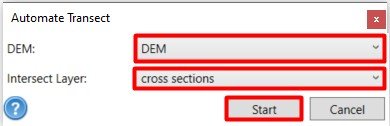
Step 7: Verify and Save
- VO SWMM will automatically extract transects from the DEM file and assign them to the conduits.
- After completion, review the results to ensure the cross-sections have been assigned accurately. Make any necessary adjustments if needed.
- Save your project to retain the changes made by the Automate Transect feature.


