INP files can be Imported into VO-SWMM and can also be Exported.
Import INP Format
Select File from main menu window -> Import -> Import SWMM
- Input File: File path of INP file to be imported into VO-SWMM
- Generate Layout for Schematic: Checking this will generate objects layout in Schematic View. If you want to see the Schematic layout, please make sure the Schematic View is selected as Yes in the Home Options.

Import scenarios from another VOSWMM model
Select File from main menu window -> Import -> Import VH Scenario. In the pop-up window, navigate to the VOSWMM model to be imported. Double-click the model to open.

In the Import Scenarios window, check on Include to select the scenarios to be imported.
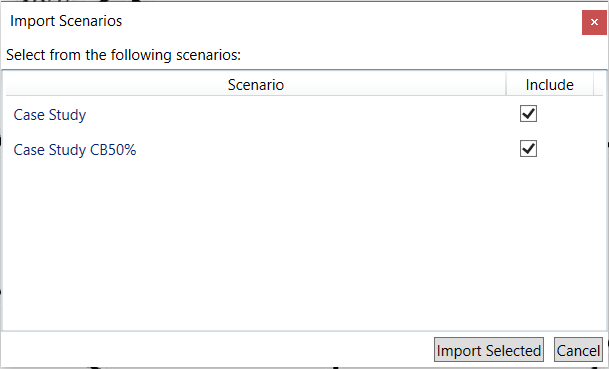
Export INP Format
Select File from main menu window -> Export -> Export to SWMM INP File
- Output Folder: File path to save INP format file with selected Runs
- Check Include to select the Runs to be exported
- Double click on Name of the run to edit the run name
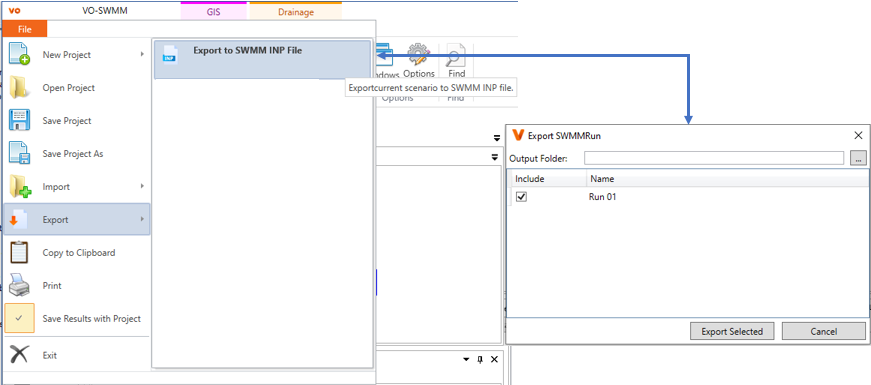
Export to Infoworks
VOSWMM model can be exported to Infoworks CSV files in two formats: Infoworks CS and Infoworks ICM.
Select File from main menu window -> Export -> Export to Infoworks CS or Export to Infoworks ICM. In the pop-up, select the file path and file name to be saved.



