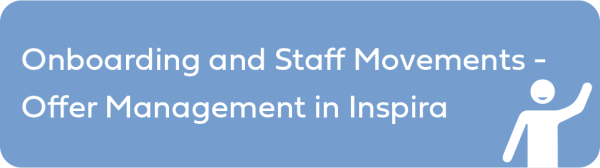- Submitting the Offer Documents Package takes three clicks:
- Review and Submit to Candidate
- Submit to Candidate
- OK
- Click Review and Submit to Candidate.
- Review the Offer Documents displayed and ensure that the information is correct, and all templates and attachments are included.
- Click Submit to Candidate.
- Click OK on the validation pop-up message.
- Clicking OK makes the offer package available to the candidate in their My Onboarding portal. An automated notification email is sent to the candidate, informing them that the Offer of Appointment and related documents are now available in MyOnboarding Portal for their review and action.
The Activity Status of all documents in the Offer Documents Package will show as Submitted to candidate.
Once the candidate accepts the offer, the Activity Status of the Offer Letter Document changes to Accepted by Candidate; the Activity Status of all other documents will remain as Submitted to Candidate.
Refer to the sections below for information on other possible scenarios after submitting the Offer Documents Package to the candidate.
- Candidate Requests Review of the Offer
- Amending an Online Offer
- Candidate Declines the Offer of Appointment
If the Offer Letter is cancelled and superseded or amended, the Offer Documents will be re-submitted to the Signatory for sign-off and onward submission to the candidate.
)footnote1
Last modified:
11 November 2021