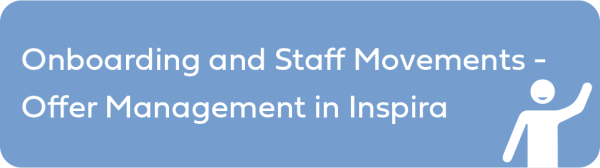For Calculations Based on a Current Staff Member’s Grade/Step as well as Increment Date (i.e. Staff Movements)
- If this is a retroactive action with an effective date in the past, check Yes to the question and then indicate that date.
- If this action requires a reference to a previous salary scale based on the date of recruitment of the staff member, check Yes and then indicate that date.
- Enter Staff Member Current Grade.
- Enter Staff Member Current Step.
- Enter the staff member’s Next step Increment Date.

If the Calculation Type is HQ GS to P or GS to FS, the option for Not Applicable is also available. (e.g., GS staff member is already on longevity)
- Enter Promotion Date.
- Enter any of the following allowances, as applicable:
- Pensionable Allowance
- Language Allowance
- Non-resident Allowance
- Click Calculate Salary.
- Click Calculate Grade/Step so that system will display the system calculated Grade/Step.
- If not in agreement with the system calculated Grade/Step, click Override.
- Enter the proposed Grade/Step along with a justification. Any supporting documents with reference to the justification should be attached in this step.
)footnote1
Last modified:
1 November 2021