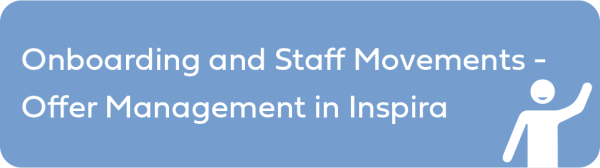Cases may be accessed based on their status by clicking on the appropriate tabs in the left panel; the right panel will display a search box with available search criteria. By default, the results displayed when the page loads for each tab will include all relevant cases where action has been taken within the past three (3) months and according to the departments and business units associated with the inspira OM Module role of the user.
inspira OM Module users can also customize their search, including accessing cases older than three (3) months, by entering one or a combination of several search criteria in the search box on the right panel of the screen, then clicking on the Search button.
The search results will be displayed below the search box. Click on the name of the applicant to access the details of an offer management case. For example, in the Confirmation of Interest: Decision Overdue page, select the Department and enter the Job Opening ID, then click on Search.
The following topics provide more information on save search and personalize search results view:
)footnote1