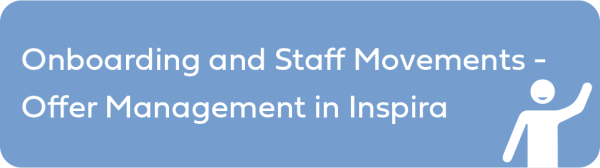Amending an offer should only be done if the candidate has accepted the original Offer of Appointment. If the candidate has not accepted the Offer and changes thereto are required, the correct action is to Cancel and Supersede. In case of Online Offers, the candidate should be requested to request for a review and return the case to the OF/OM for action.
- When an amendment to the Step-in grade or Duration of Appointment is required, the case must be pushed back.
- Under the Activities for the Step section, the Activity status for the Offer Letter Document shows as Accepted by candidate.
- Click Pushback and click on OK to return the case to Step 6. Push back further to go back to the step where changes are required.
- After all the required amendments are made in the earlier steps, return to step 7 of the case.
- Select Amendment from the Offer Revision(s) drop-down list.
- Scroll down to the Activities for the Step section and note that a new activity called Offer Amendment has been created.
- In the drop-down list under the Letter Code column, there are two options: Amend Duration or Amend Step. Select the applicable option under Letter Code (Annex VIII: Offer Management Templates).
- Click on Generate.
- The Offer Amendment template opens. Click on Edit.
- Click on Edit.
- Complete the editable fields highlighted in red: dates of previous letter of appointment and previous step.
- Scroll down to review the remaining document.
- Click Save and return to the previous page.
- Click Submit to Signatory.
- Click OK in the pop-up message confirming you are about to submit the amended offer is about to be submitted to the Signatory.
)footnote1
Last modified:
12 November 2021