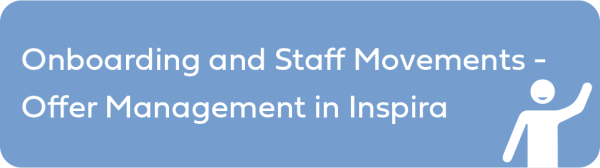Accessing the Review Request
When a candidate requests for a review of the offer through the My Onboarding portal, they receive an automated notification confirming receipt of the request. The Offer Facilitator or Offer Manager is copied in this notification and may take immediate action.
To access the case quickly, or to view all other cases where a review request is pending, you may use the Online Offer Status filter within the Active Cases tab in the Offer Management Dashboard and select ‘Review requested by candidate’ from the drop-down list. Follow the steps listed in the Getting Started section to get to Step 7 of the relevant case.
The Offer Documents page opens and under the Activities for the Step table, the Activity Status for the Offer Transmittal Message, the Offer Letter Document and, if applicable, the Financial Disclosure shows as Review requested by candidate.
- Scroll down to the Candidate request to revise the offer section to review the candidate’s comments.
- Accept or deny the candidate’s request, as appropriate.
)footnote1