FlexiCAD offers the ability to insert customizable installation symbols into your files with a few simple steps. FlexiCAD’s standard symbols can be customized to your needs – Check this to customize your symbols. Create/Edit installation Symbols.
Step-by-Step Instructions:
- With your file open in FlexiCAD or Flexijet Stone, choose the folder in which you would like to place the installation symbols. Then, select the ‘Measurement’ ribbon. On that ribbon, select the ‘Insert Installation Symbol’ function.
- From the Insert Installation Symbol window, select the category of symbol, and then select the desired symbol. The window will remain open.
- Click on the location you would like to place the symbol using your cursor. You may also use the Flexijet laser to measure points in real space and insert the symbols from that point. The Insert Installation Symbol window will remain open to allow you to select and place additional symbols.
- When completed, simply close the Insert Installation Symbol window to exit the function.


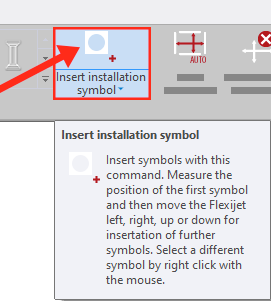
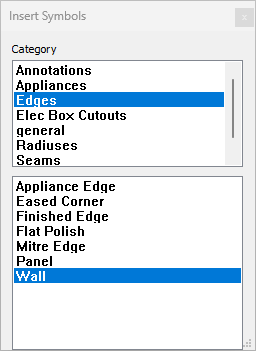
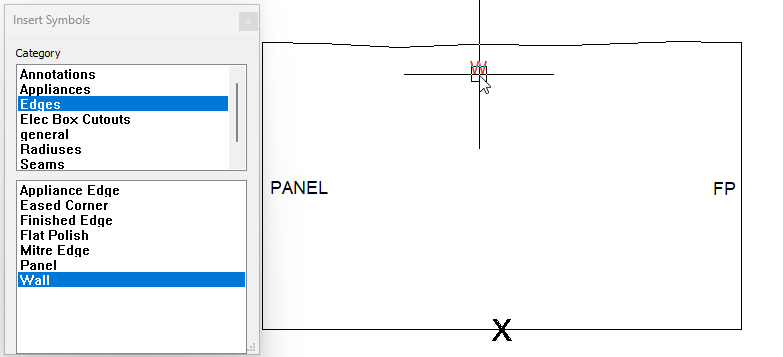

Post your comment on this topic.