New Flexijet users:
Contact Flexijet Support at 1-844-MY-FLEXI Ext 2 (1-844-693-5394) to schedule your ‘Software Orientation’ session, which will include installing and configuring Flexijet Stone on your computer.
Installing Flexijet Stone
- Download the Flexijet Software Install and Config Utility from the download link provided to you. Contact Flexijet North America Support for a download link.
- Follow the software prompts to install Flexijet Stone software on your computer. Administrator permissions are required.
Initial setup
- For first-time setup, Follow the prompts in the ‘Flexijet Software Install and Config Tool’, or download the Flexijet Software Config Tool.
- When opened, click the ‘AUTO-CONFIGURE’ button on the ‘Utilities’ window for Standard setup and config.
- When prompted for Software license information, you may evaluate the full software for 30 days by selecting the bottom option. Note: The Software license is different from the Flexijet Hardware Serial Number located inside the Flexijet Case, and is issued separately.
Activating Flexijet Stone
An internet connection is required to enter this permanent license and activate the software.
- Open FlexiCAD/Flexijet Stone and click ‘OK’ on the general preference screen. Then, select ‘I have a Serial Number, and I want to activate FlexiCAD’, and click ‘Next’.


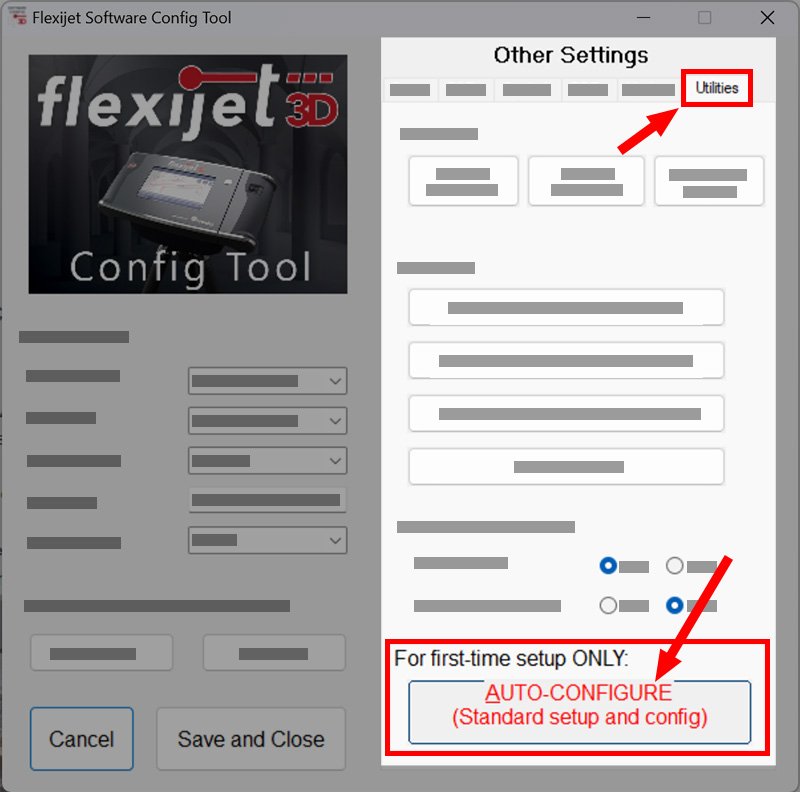
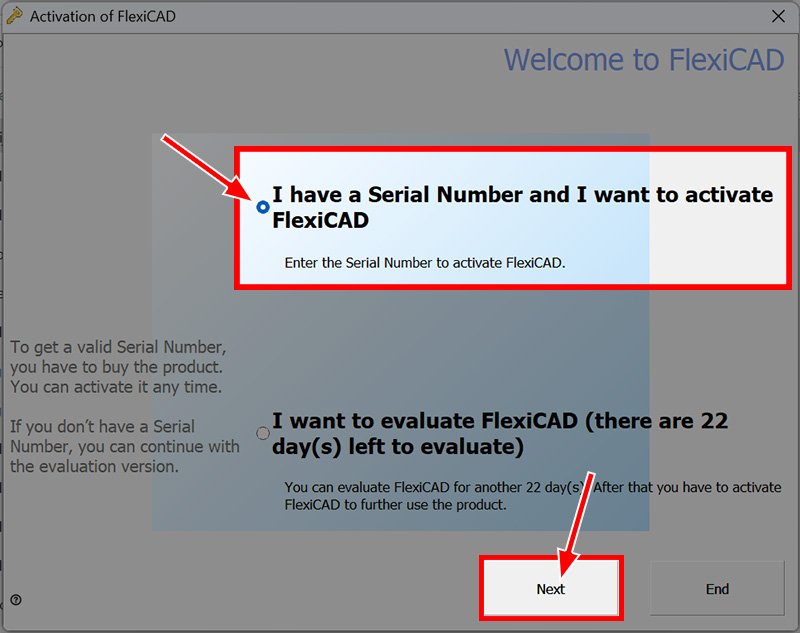
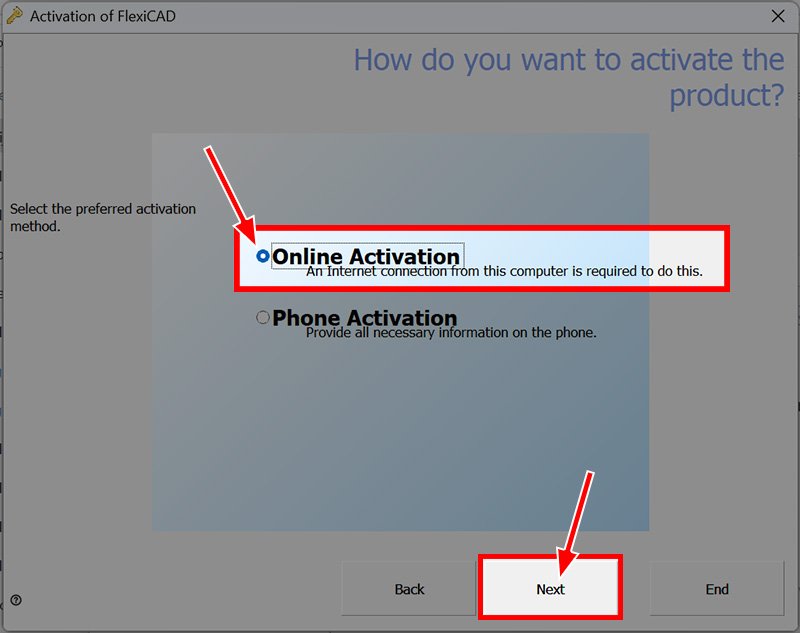
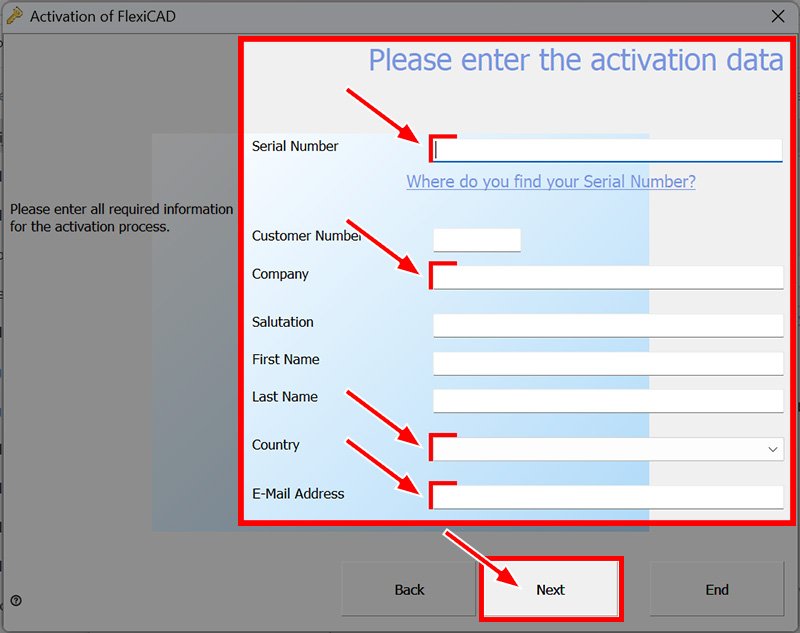
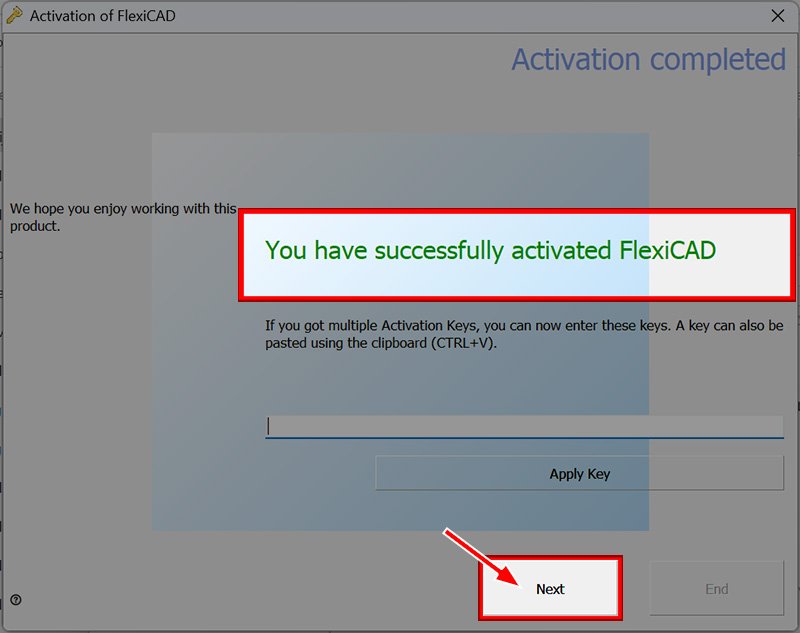

Post your comment on this topic.