Your PC/Tablet connects directly to the Flexijet via a direct Wifi/WLAN connection. No Internet is needed to measure with Flexijet.

Connect your PC/Tablet to Flexijet before opening FlexiCAD/Flexijet Stone. If FlexiCAD/Flexijet Stone is open on your PC before connecting to Flexijet, first close it (after saving the current files).
Connecting to Flexijet 3D 2:
- Set up your Flexijet and Power it on. Flexijet will display a Tilt Monitoring dialog box. You may choose to turn off Tilt Monitoring with the red toggle button and close this window.
- The Flexijet will now show a white background and display the name of it’s Wifi network. The ‘Show Password’ button on the Flexijet screen will display the password.
- On your PC/Tablet, select ‘Wifi Networks’ in the bottom right of your screen, and join the Flexijet Network.
- The background of your Flexijet screen will now change to green, and the screen will say “Waiting for incoming application connection”, and show the current number of connections. Green means Go to open FlexiCAD/Flexijet Stone.
- Now, open FlexiCAD/Flexijet Stone on your PC/Tablet. When ‘General Preferences’ appears, ensure that Flexijet Mode ‘Flexijet 3D 2’ is selected, and click ‘OK’ to continue.
- In Flexijet Stone/FlexiCAD, the command window will display “Flexijet 3D connected”, and the Flexijet touch screen will display the device functions.
Your Flexijet 3D program and FlexiCAD/Flexijet Stone are now connected and ready to use.
Reconnecting to Flexijet:
- In versions 3.3.0.0 and later, the connection status of the Flexijet is displayed in the bottom left corner.
A pop-up window will also appear when first connected to Flexijet.
- If the connection is lost, a notification will appear. In versions 3.3.0.0 and later, Flexijet Stone will automatically reconnect to Flexijet 3D when available.
Check that your computer’s Wifi is connected to the Flexijet’s network.


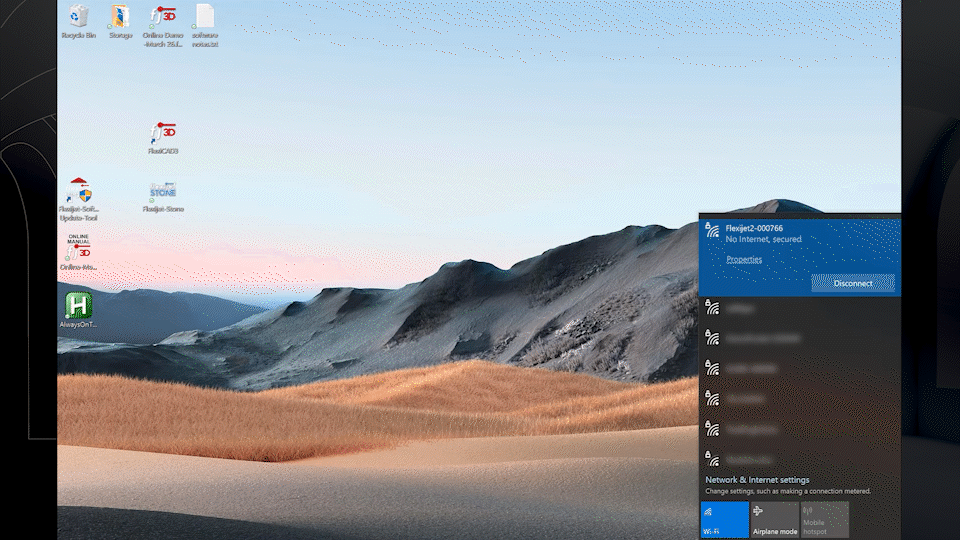




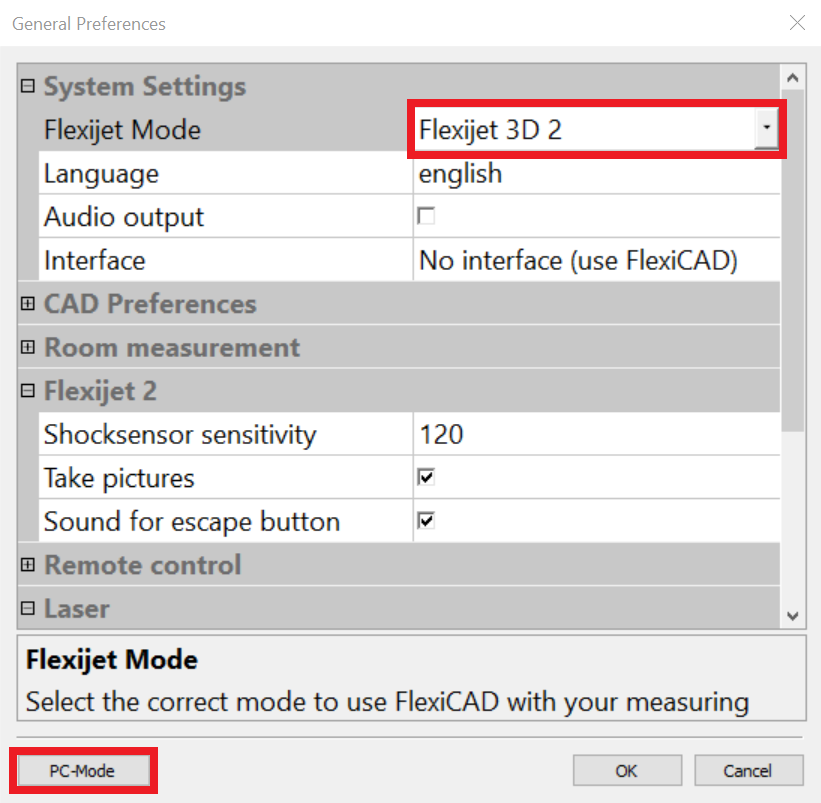



Post your comment on this topic.