Elements can be copied between folders in a variety of ways.
Ctrl-c and Ctrl-v (Copy-paste method)
This method can be used to copy and paste elements from one folder to another. Most elements will be pasted on the plane of the destination folder, e.g. vertical elements in a vertical folder can be copied and will be pasted horizontally on a horizontal folder.
- First, select all the desired elements that you wish to copy. In Touch-mode, use the ‘Select objects’ tool. (see ‘Touch-Mode/PC-Mode’ for more information)
- Use ‘Ctrl-c’ to copy elements. The command line will read ‘XX elements copied to clipboard’
- Now, navigate to the destination folder. Use ‘Ctrl-v’ to paste, and click/tap the insertion point on the page, or use the command line/coordinates window to specify an insertion point. The objects will be pasted on the active plane of the page.
Copy content from a different folder to active folder
![Copy Content from Different folder to active folder from right-click folder menu]()
This function will copy elements from a different folder to the active folder. A copy of these elements is created on the current folder.
Note that this function will leave the copied elements in their original position, which may not be on the current plane. In FlexiCAD/Flexijet Stone version 3.1 and later, the 2D-Projection command can be used to 2d-project elements to the plane of the current folder. Click on the current folder and select Plane>2D projection. All elements in that folder are then projected to the plane of the current folder.



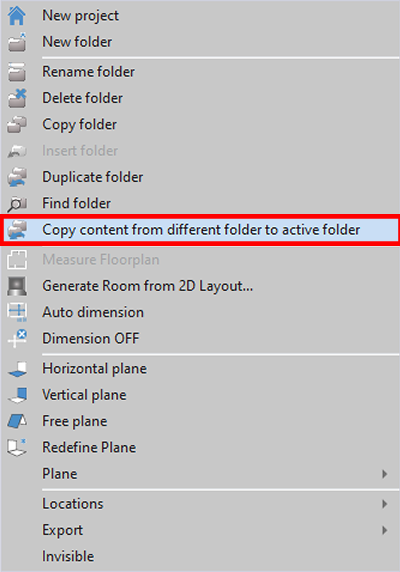

Post your comment on this topic.