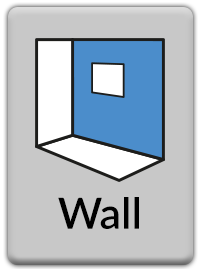
NEW in Flexijet Stone 3.3.7.0!
The ‘Wall’ button does 3 things specially:
- Setup Flexijet 3D and connect.
- Auto-level the Flexijet (anytime setting up, after moving, or starting a new project).
- If measuring only a wall: In the ‘Measurement’ ribbon, click on Wall.
- Set the plane on the wall, measuring on the wall towards the left and then on the wall towards the right. If you have not used ‘Align to object’, the plane of the first wall will also be used to set the x-axis alignment automatically.
- Now, measure the geometry into this wall using Multiple Lines and Polylines. Similar to how a countertop is measured but on a vertical plane, measure the surfaces that intersect to the wall to capture the outside shape of the wall with Multiple Lines for straight sections, and Polylines/Lines for scribed sections. Each measured point will be flattened perpendicularly to the vertical plane.
- To measure additional walls: Click the ‘Wall’ button again, and follow the prompts to define the plane of the new folder.



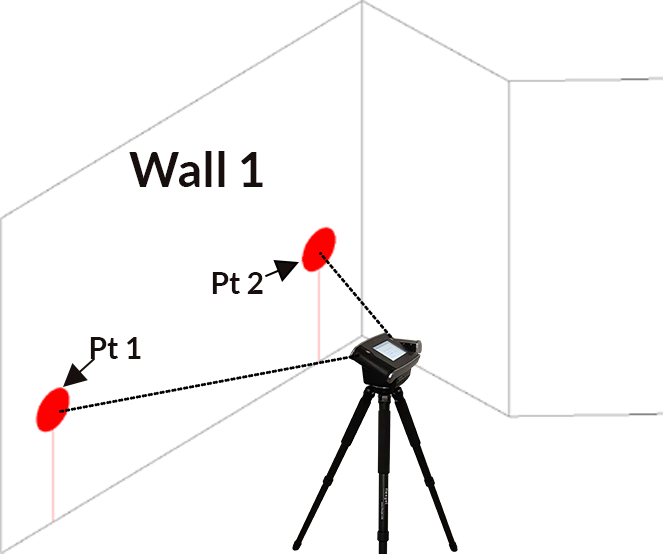
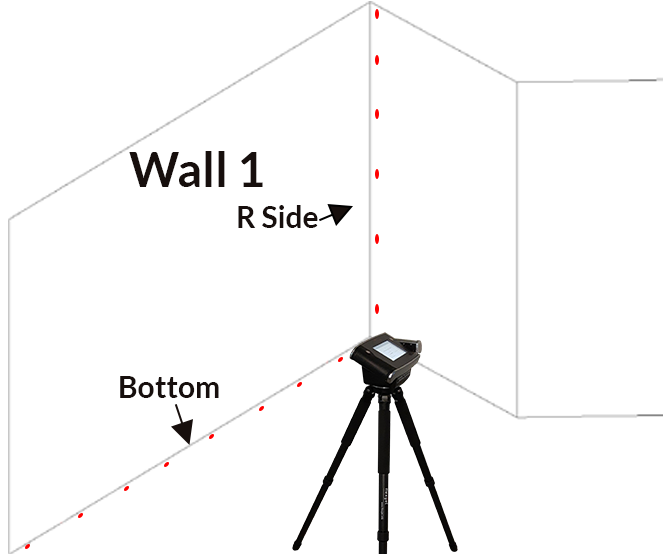

Post your comment on this topic.