Flexijet allows users to easily import sinks and other cutouts.
To import a Drop-in:
- Navigate to and select the desire drop-in file
- Adjust the colour, and rotate as required, then choose ‘OK’
- Now, click to select the insertion point and place your drop-in in your drawing. You drop in will be positioned relative with the base-point of the drop in on the point specified.



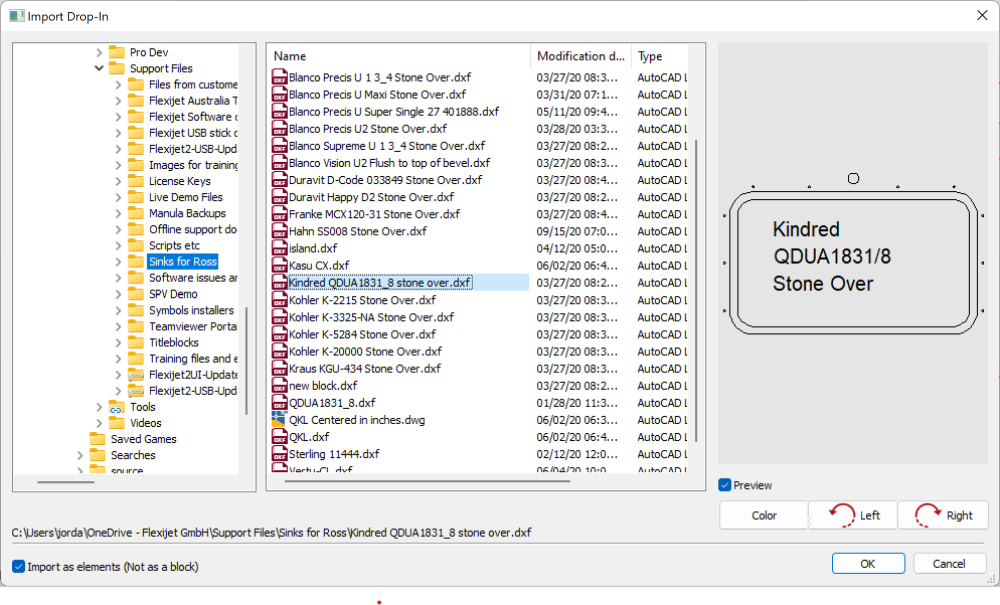

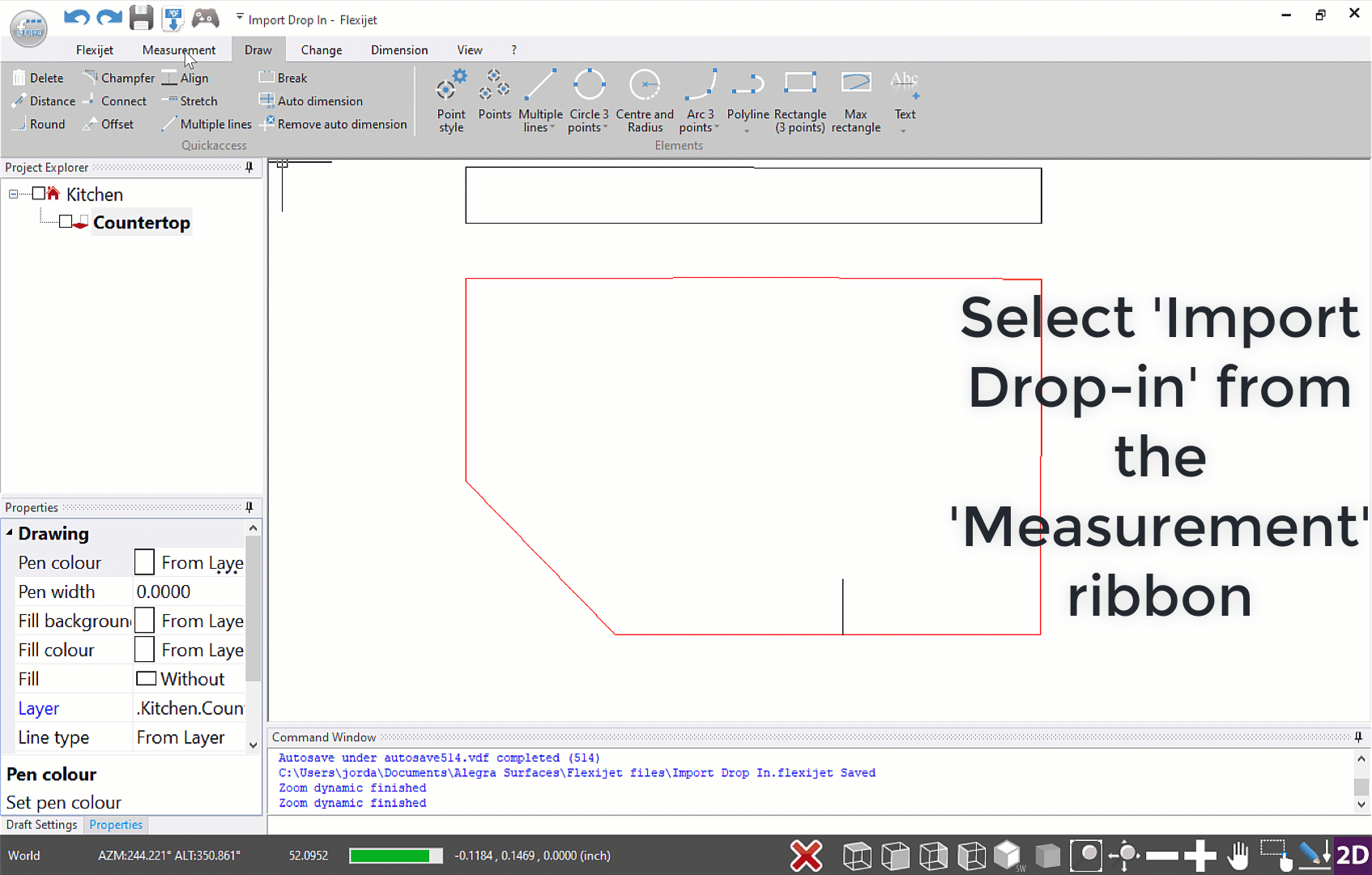

Post your comment on this topic.