This command creates a rectangle by specifying 2 opposing points, such as a bottom left point and a top right point.
Drawing a Rectangle with 2 points.
This rectangle will follow the horizontal and vertical alignment of the current page orientation. On a vertical plane where page orientation is determined by level/plumb as measured by the Flexijet’s Auto-levelling sensor, this rectangle will be drawn level and plumb.
- From the ‘Draw’ ribbon, select ‘Rectangle (2 points)’ from the drop-down menu under Rectangle (3 points). The rectangle will be defined by 2 opposite points. points
- Click, tap, or enter coordinates for the first point in the bottom left corner
- Next, click, tap or enter coordinates for the second point (top right corner)
- The rectangle is now created, as a polyline. The horizontal and vertical alignment of the rectangle will follow the horizontal and vertical alignment of the current page orientation.



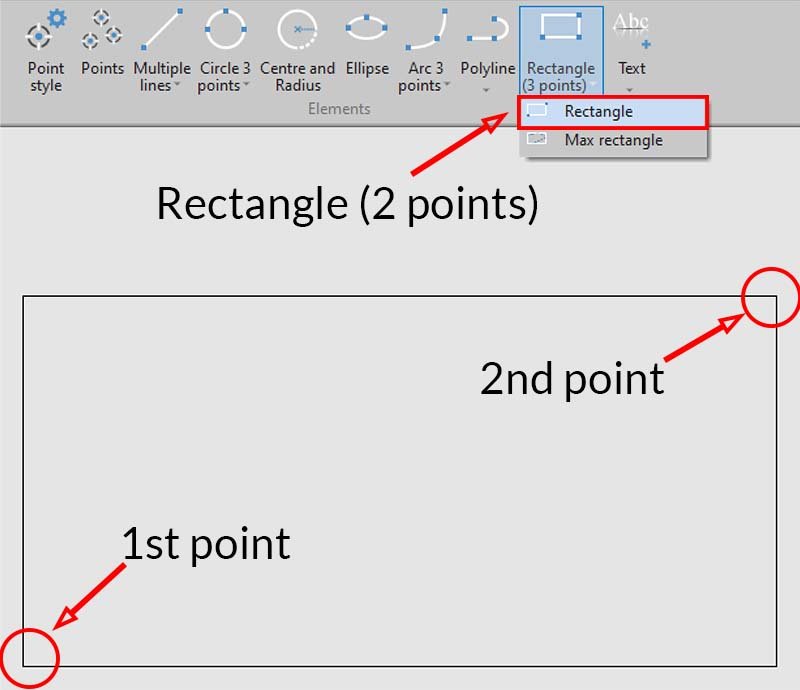

Post your comment on this topic.