Colors of elements can easily be changed in Flexijet Stone.
Set the ‘Pen Color’ ahead of time to draw/measure new elements in the assigned color, or select existing objects and change their color. Locate the ‘Pen color’ section of ‘Properties’, and click on the ‘…’ button to open the Color Dialog.
To change the color of existing objects:
- Select the existing objects (In Touch Mode, use the ‘Select objects’ tool), and change the color of the selected elements in the Properties pane.
Change the color while measuring
- Select any function, such as multiple lines, polylines, points, etc. Once the function is activated, click on the NEW color button on the Flexijet’s screen.
.
- Color may be displayed on the bottom of the screen; if you press the arrow pointing up, you will have access to all the colors available (matching your layers settings).


Standard and Advanced Color Dialogs
Users can choose between the Standard Color Dialog, or the Advanced Color dialog that allows for more customizations, including naming colors, adding/reordering the color list, and creating/saving multiple color schemes (lists).
Standard Color Dialog window:
![Colours dialog window]()
Advanced Color Dialog Window:
![Flexijet Stone Advanced Color Dialog]()
In Flexijet Stone 3.2 and later, ‘Advanced color dialog’ can be enabled from ‘CAD Preferences’ under ‘General Preferences’.
As well, multiple color schemes can be created and saved. Select the the desired colors cheme from the drop-down list.
Additionally, these colors can be assigned a layer name for export. While exporting, select the option ‘Change the layer of elements based on the column “Layer Name for Export” in color dialog’.
Elements will be exported by color to the layers defined in the Color scheme.










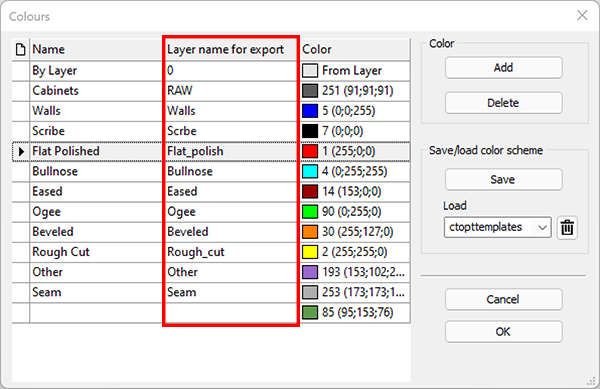


Post your comment on this topic.