With ‘Series of Measurements Parallel to plane,’ a series of measurements is defined parallel to a particular plane to be measured. This series of measurements can be used with all 3 types of planes, and this function can be used to scan, for example, a doorway or window opening at a plane, a plane not ending at a perpendicular wall or an opening such as a bathtub.
- First, set your plane as normal. (This example will use a vertical plane, but you can use this on any plane)
- From the submenu of the command Start series of measurements, select the command ‘Series of measurements parallel to plane’.
- A window Define series of Measurements will open open. You may choose to draw either Points, Lines, or Polylines. You also have the option to:
- ‘Measuring point distance’ Is where you can enter the distance between each consecutive point to be measured.
- ‘Maximum measuring tolerance to the virtual plane’ allows you to define the distance tolerance to the virtual horizontal plane at which the measurements will be taken.
- Finally, you can decide if you want to use the current plane as a reference or select a plane from Project Explorer.
- Now, measure (or click) a point to define the start point of measurements. NOTE: The location of this point relative to the reference plane will define the ‘virtual plane’ where the points will be measured.
- In the command window, or on-screen Flexijet, a prompt will appear for the offset to the reference plane. If you would like to follow the reference plane exactly, set the offset to ‘0’.
- Measure (or click) a point in the direction of the series of measurements, several inches away from the first point.
- Measure (or click) a point where the series of measurements will end.
- The command window will now display ‘Series of measurements added!’. You can now create an additional series of measurements with the same settings by measuring a first point again if desired. Click ‘Cancel’ or ‘Esc’ to end.
- A window will prompt asking if the series of measurements that was just created should be started.
- If you click yes, the Flexijet will move automatically and start the series of measurements.
On versions 3.3.6.0 or older
- From the submenu of the command Start series of measurements, select the command ‘Series of measurements parallel to plane’.
- In the command window, you will be prompted to select the folder from which the plane will be referenced. Click on the folder you wish to reference. NOTE: you CANNOT click on the active folder. Before starting the command, recommend duplicating the folder you wish to measure in order to reference the plane.
- A window Define series of Measurements will open open. You may choose to draw either Points, Lines, or Polylines. Enter the ‘distance between points’, or the distance between each consecutive point to be measured. The final option, ‘Maximum measuring tolerance to virtual plane’ allows you to define the distance tolerance to the virtual horizontal plane at which the measurements will be taken.
- Now, measure (or click) a point to define the start point of measurements. NOTE: The location of this point relative to the reference plane will define the ‘virtual plane’ where the points will be measured.
- In the command window, or on-screen Flexijet, a prompt will appear for the offset to the reference plane. If you would like to follow the reference plane exactly, set the offset to ‘0’.
- Measure (or click) a point in the direction of the series of measurements, several inches away from the first point.
- Measure (or click) a point where the series of measurements will end.
- The command window will now display ‘Series of measurements added!’. You can now create additional series of measurements with the same settings by measuring a first point again, if desired. Click ‘Cancel’ or ‘Esc’ to end.
- To start the series of measurements, first select the target folder for your series of measurements. The measurements will be created in the currently active folder. Then, click on the ‘Start Series of Measurements’ button icon. Flexijet will begin the defined series of measurement(s).



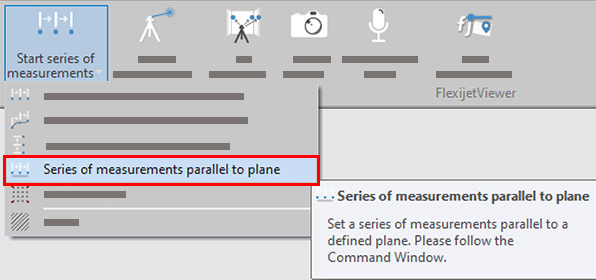
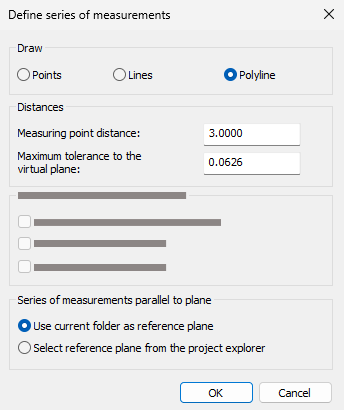
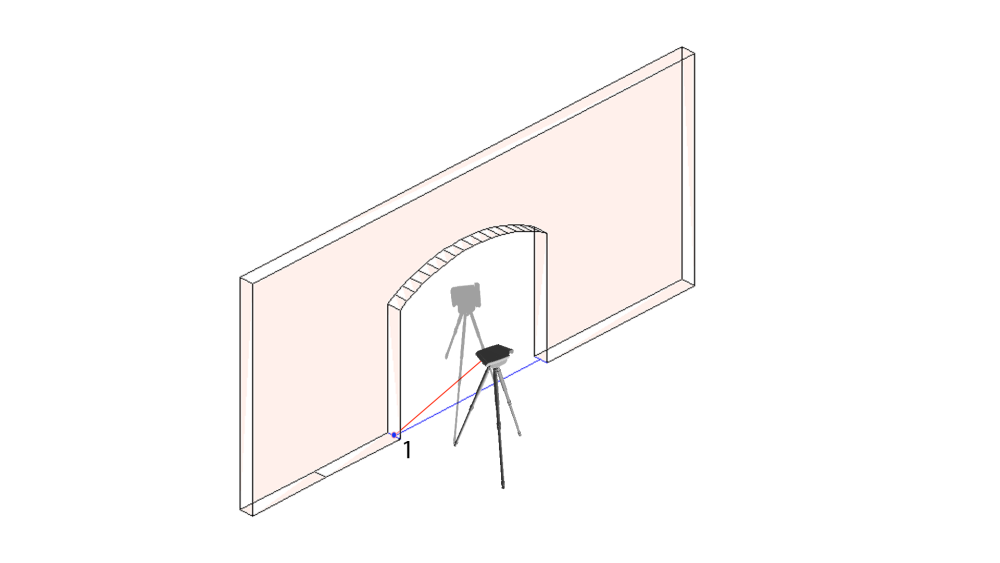
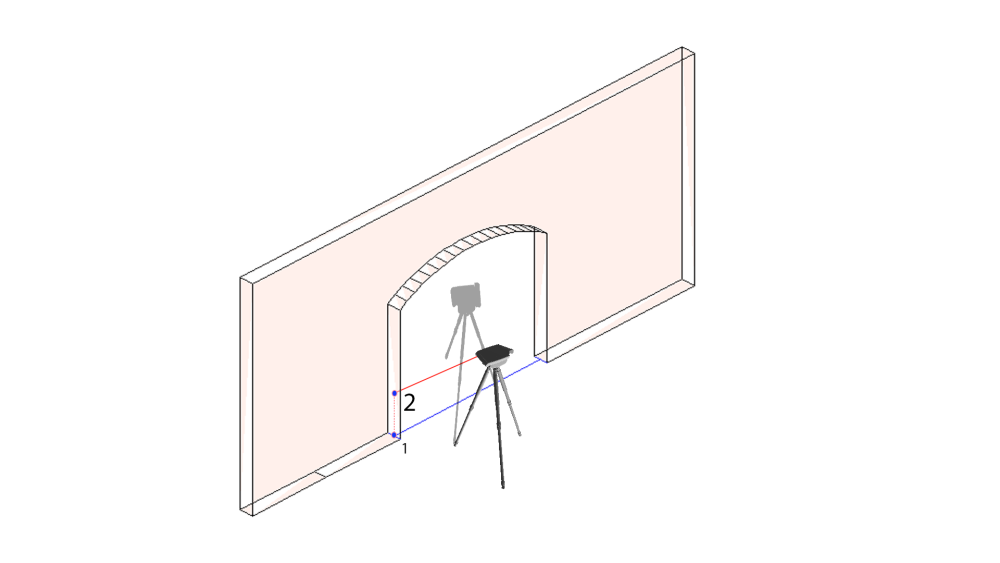
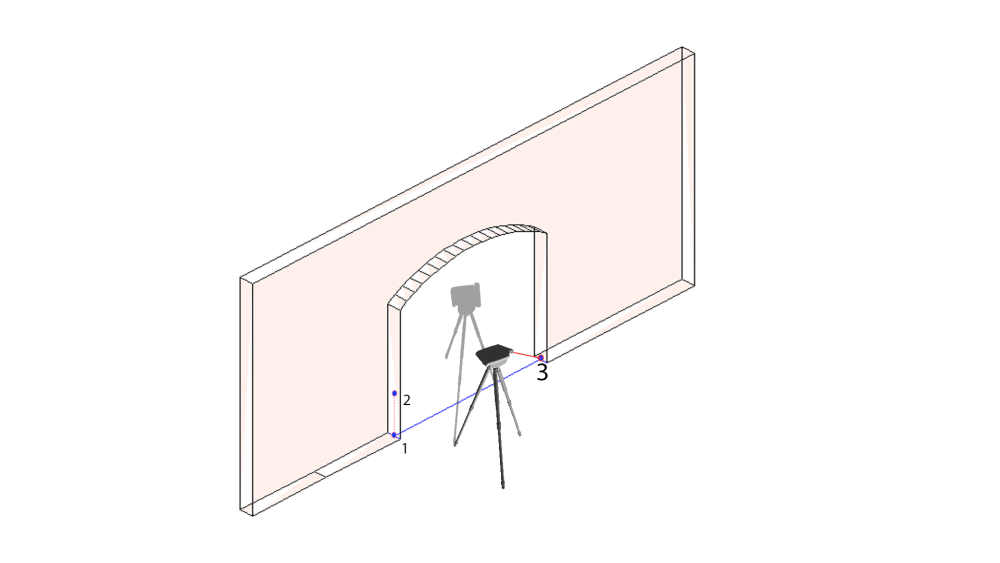
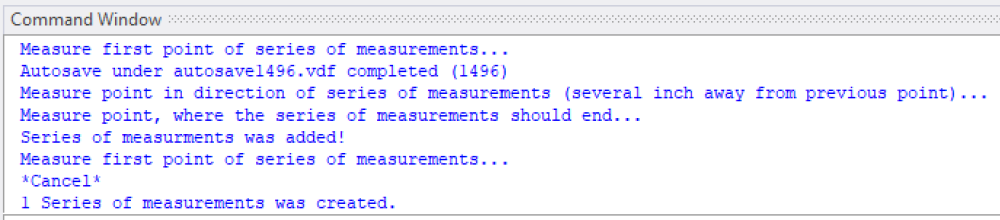
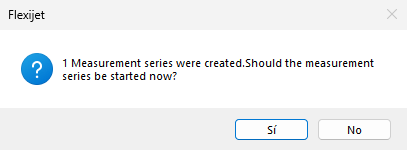
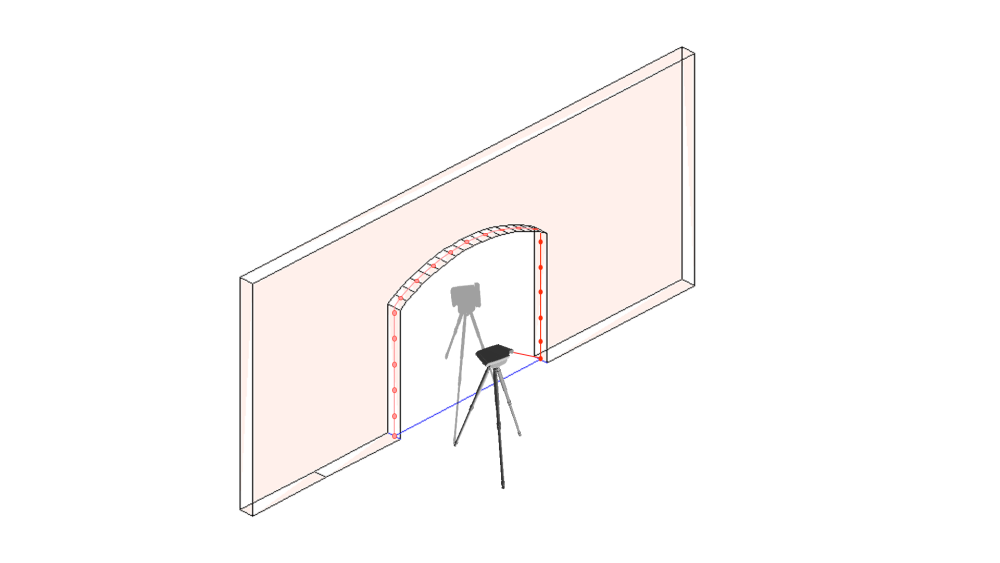
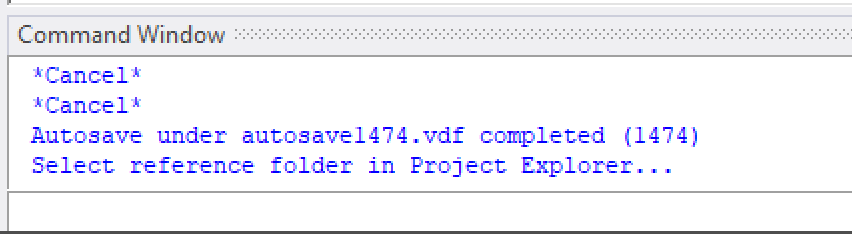
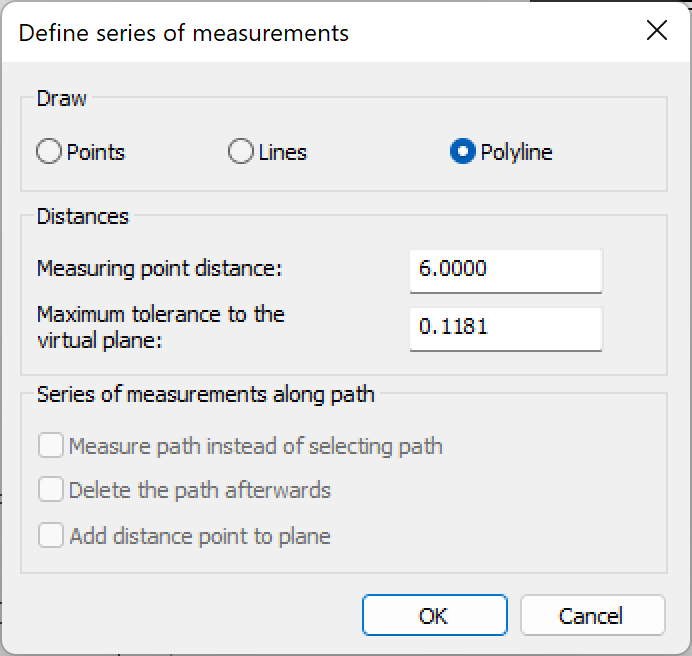
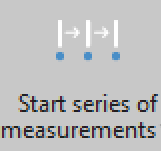

Post your comment on this topic.