In Flexijet Stone/FlexiCAD version 3.2 and later, Titleblocks can be customized!
Learn about creating PDF’s here
Editing PDF Titleblocks: (version 3.2 and later):
It’s suggested to begin with one of the existing titleblock templates and make adjustments as needed.
- Open one of the existing titleblocks, located in C:\ProgramData\Flexijet\FlexiCAD\PDF-Export\english
- Go to ‘File>Save As’ to save a new copy. Ensure it is saved in the .vdf file in the same location as the other templates.
- Make any desired changes, save the titleblock, and select it from the ‘Create a PDF’ dialog window. FlexiCAD/Flexijet Stone do not need to be restarted to see changes.
User-defined and system fields
User-defined fields are indicated by the ‘%’ symbol at the start and end of the text string. Fields created here are automatically added to the ‘Edit’ dialog when creating a PDF.
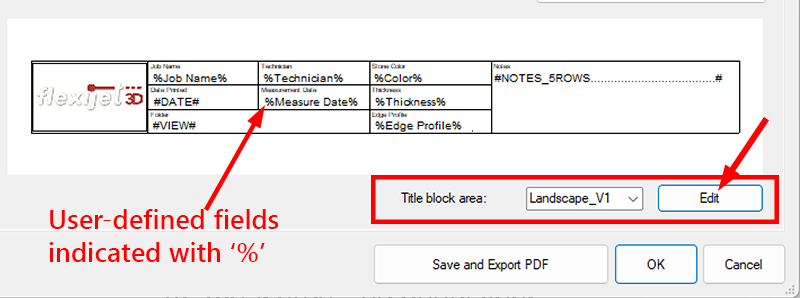
System/global fields
System fields, and fields that are filled with information from the ‘Main Information’ tab are notated with the ‘#’ symbol at the start and end of the text string.

Simple include the appropriate text string in your titlblock file to include a system/global variable.
| System fields | Description |
|---|---|
| #DATE# | System date (set automatically when creating PDF) – MM/DD/YYYY |
| #VIEW# | Folder name |
| #CONST_PROJECT# | Project name |
| #JOB_NUMBER# | Job Number |
| #CLIENT# | Client |
| #CONTACT_PERSON# | Contact Person |
| #MAIL# | Email/Phone |
| #ADDRESS_1# | Address line 1 |
| #ADDRESS_2# | Address line 2 |
| #ZIP# | Zip Code |
| #CITY# | City |
| #COUNTRY# | Country |
| #TEMPLATE_DATE# | Template date |
| #MEASURE_CREATOR# | Technician |
| #NOTES_XROWS…# | The user can specify notes for each page of the PDF. This is a multi-line text field. The number of characters from the pattern corresponds to the maximum number of characters of a line in the PDF. Replace the ‘X’ in the string with the maximum number of rows available. |
Logo:
The logo image in the PDF titleblock can be customized. The image in the default VDF titleblocks is a placeholder and does not need to be changed: The image is replaced with the linked file during PDF creation.









Post your comment on this topic.