The Dimension Ribbon contains functions for adding dimensions to drawings.
Dimensions are added in reference to how elements are oriented on the screen.
To add a dimension:
- Select the type of dimension to add. E.G., Horizontal for horizontal dimensions, Vertical for vertical dimensions. Align on screen as required, or use the ‘Fast’ measurement tool or ‘Aligned’ tool to add an a measurement that is aligned to a line.
- Select the first point, then the second point for the dimension.
- Then, click a 3rd time to set the position of the dimension line. NOTE: in Touch Mode, you may wish to select the ‘Snaps off’ button before clicking for position.
To Change Dimension attributes and properties:
- Now, select the dimension style to be modified at the top of the window, and make the appropriate modifications. Note that Dimension Text size is determined by the Text Style attributes. See below for more information.
To manually override dimensions:
- Select the dimension by left-clicking (in PC-mode), or by using the ‘select tool’ (in Touch-mode)
To Change Dimension text size:
Layer of dimensions during export.
In Flexijet Stone/FlexiCAD 3.3 and later, Dimensions can be assigned globally to a particular layer during export.
- On the ‘transformations’ window, select the option ‘Layer for all dimensions:’ and enter the desired layer. All dimensions will be placed on this layer.



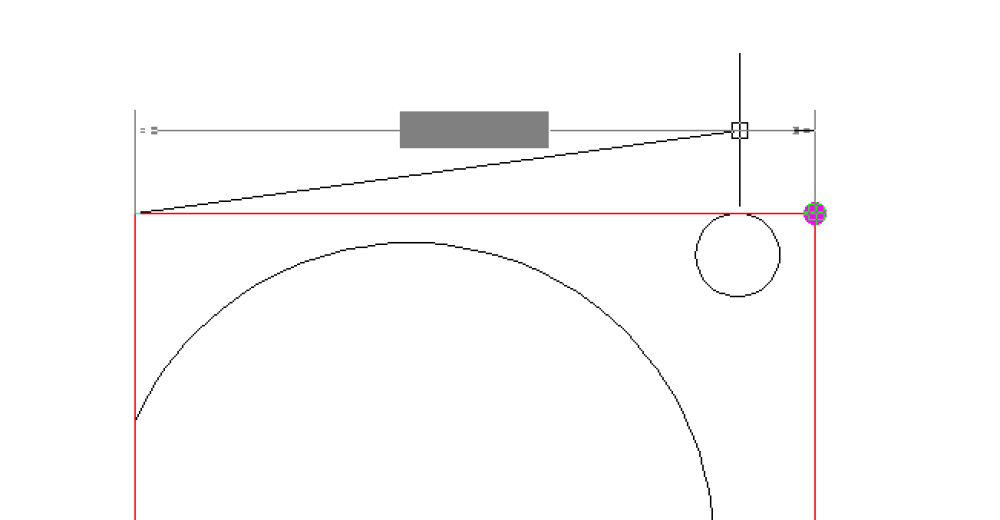
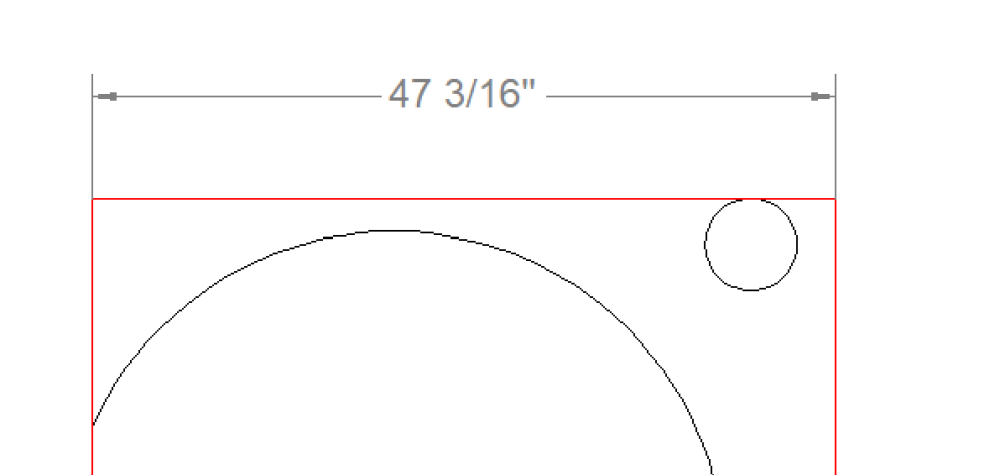
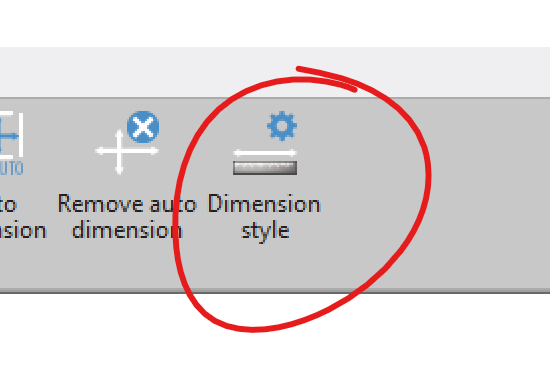
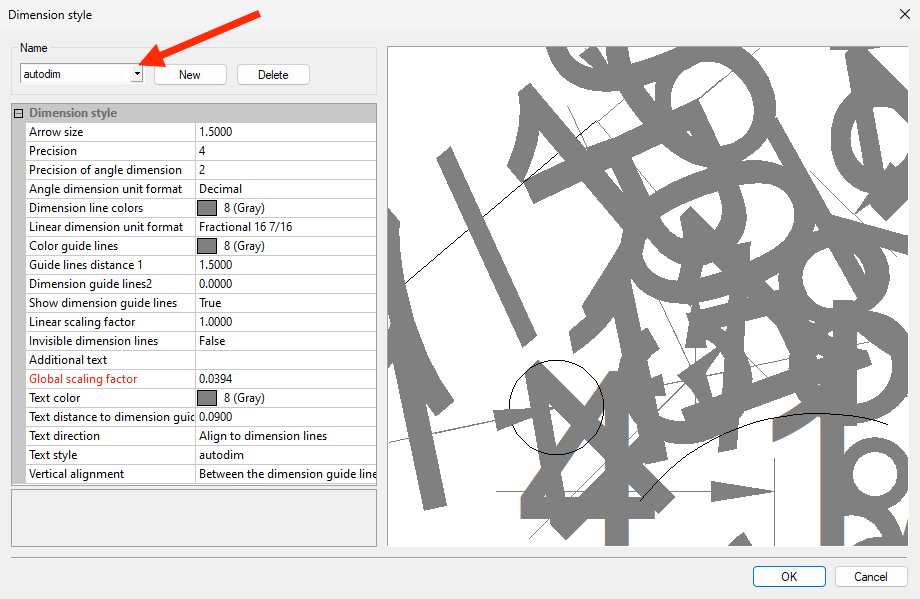
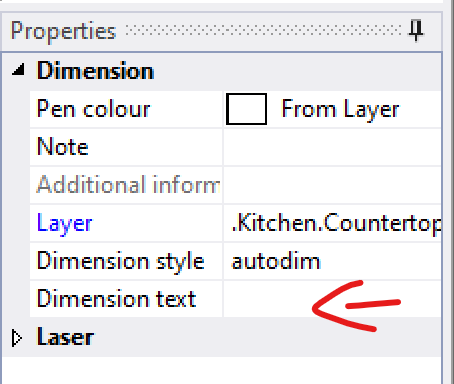
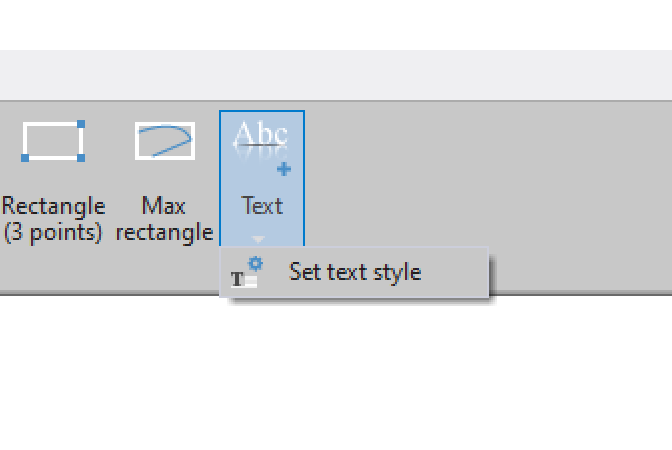

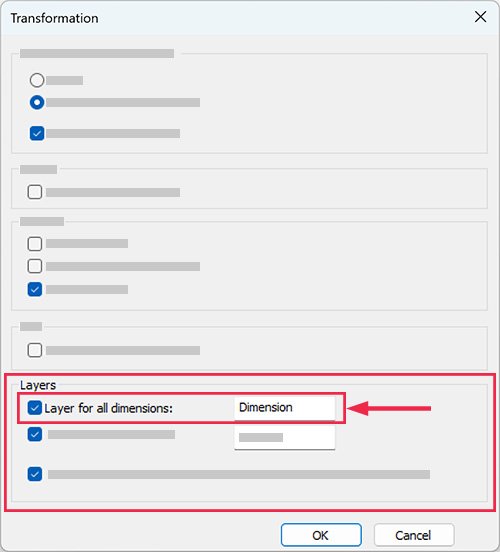

Post your comment on this topic.