Download now:
![Get it on Google Play badge]()
! ![Apple Download on the App Store image]()
The Flexijet Smart Remote App allows you to aim and control Flexijet 3D Next Generation from your smartphone.
To use the Flexijet Smart Remote App:
- Download the app
- Connect your phone to Flexijet. On your smartphone, go to ‘Settings’ and connect to the Flexijet’s Wifi Network.The name will be similar to Flexijet2-XXXXXX. The network password is listed on Flexijet’s connection screen after powering on.
- You may need to direct your Android device to stay connected to the Flexijet2 Network, even though there will not be internet connectivity through this network.
- Now, open the Flexijet Smart Remote app.
Controlling Flexijet
Flexijet is aimed pressing a finger to the screen and then pulling in the desired direction. Release your finger to stop movement.

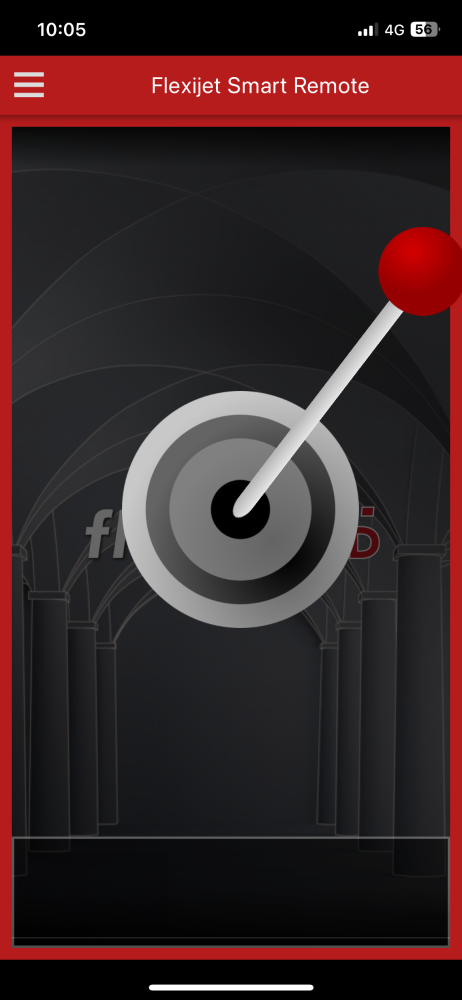
You can also use the fine aiming function by sliding and holding your finger on the screen in the desired direction
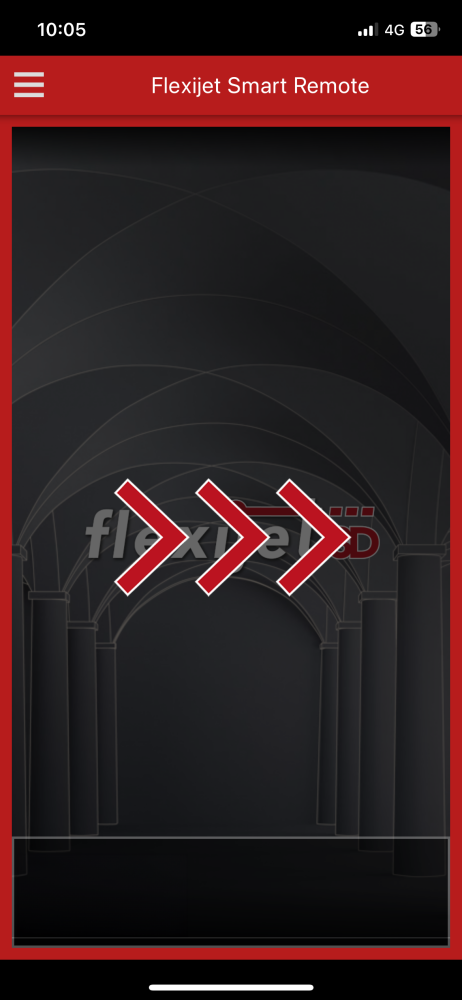
The sensitivity can be adjusted by tapping the ‘Settings’ wheel on the screen

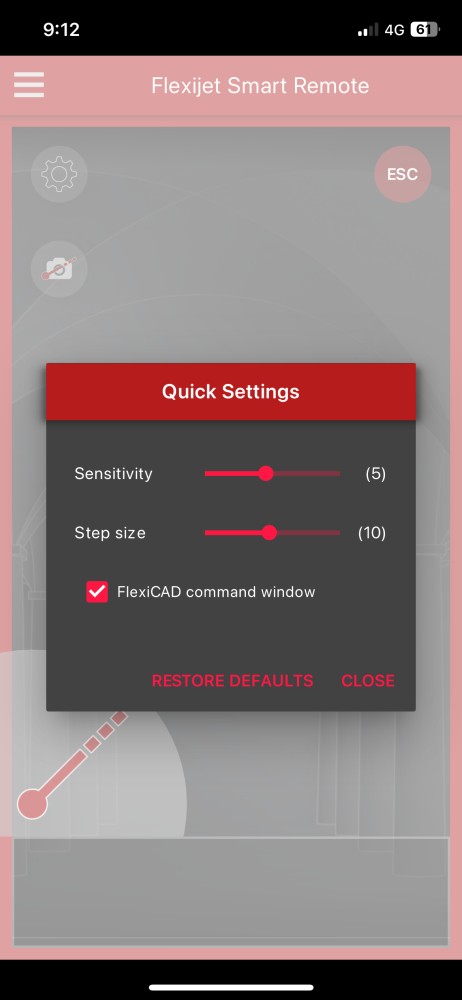
Additional settings can be adjusted in the ‘Settings’ menu, as well as some device information accessed from the menu button.
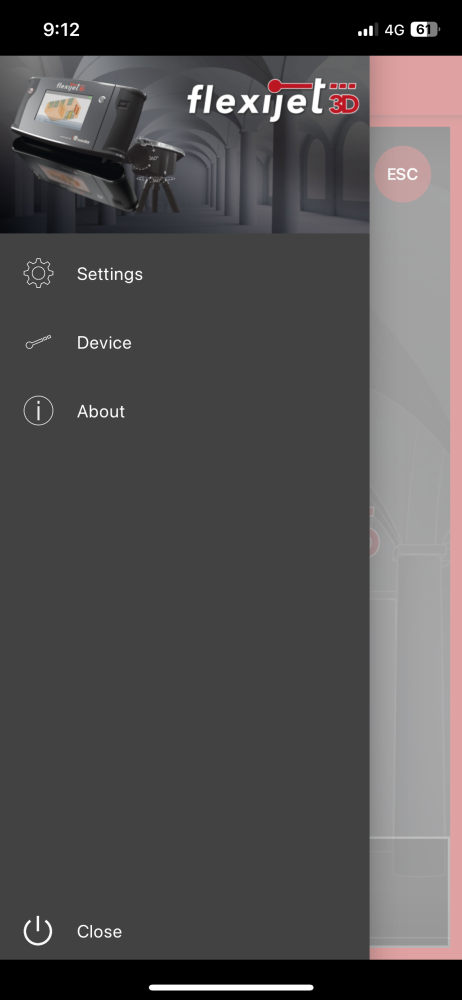
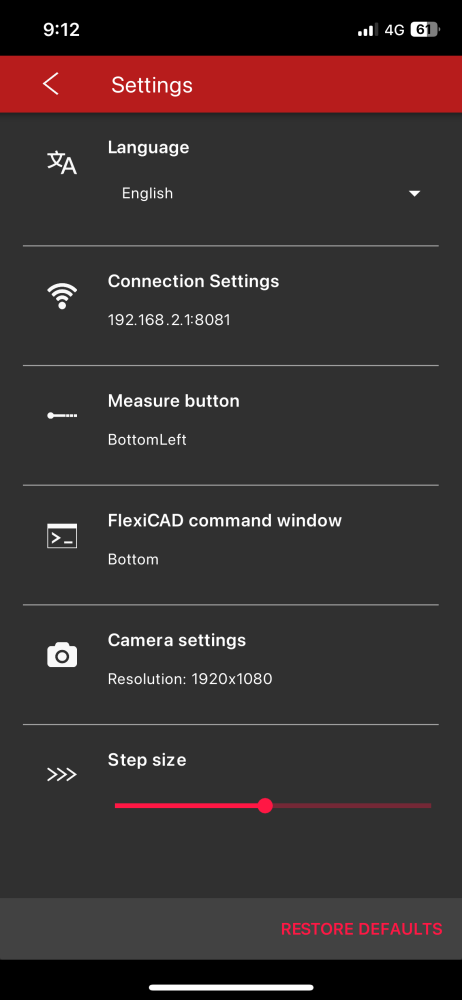
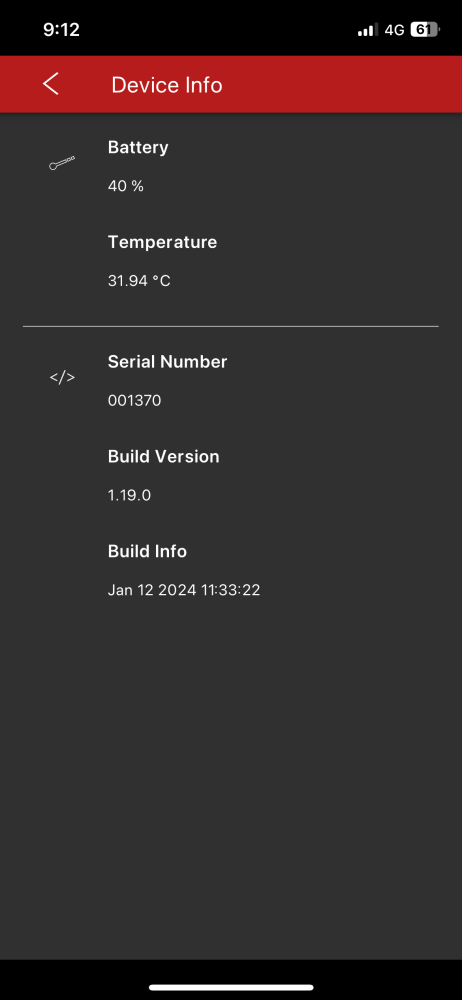
How to take photos using your Flexijet Smart Remote App
- When you are on the main screen, you have to activate the camera by clicking on the small camera icon.
- Now, your camera will be active. When ready, you can take the photo by clicking on the camera icon (bottom left).
- Note: photos will be linked to a measurement point. If you want to take a photo that is not linked, you have to click on the camera icon again, and the laser will disappear from the take a photo button.
- Then it will ask you if you want to save the photo.
- If you clicked save, your photo will be saved in the project that you are working on. And it can be accessed by the drop-down menu under Take a Picture


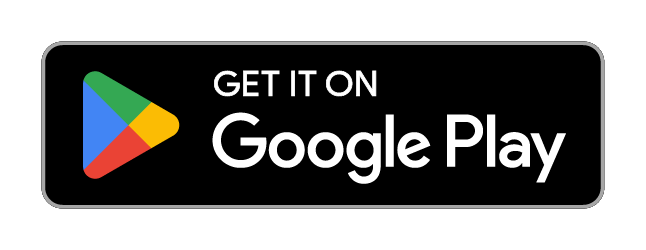
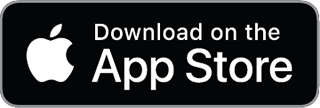
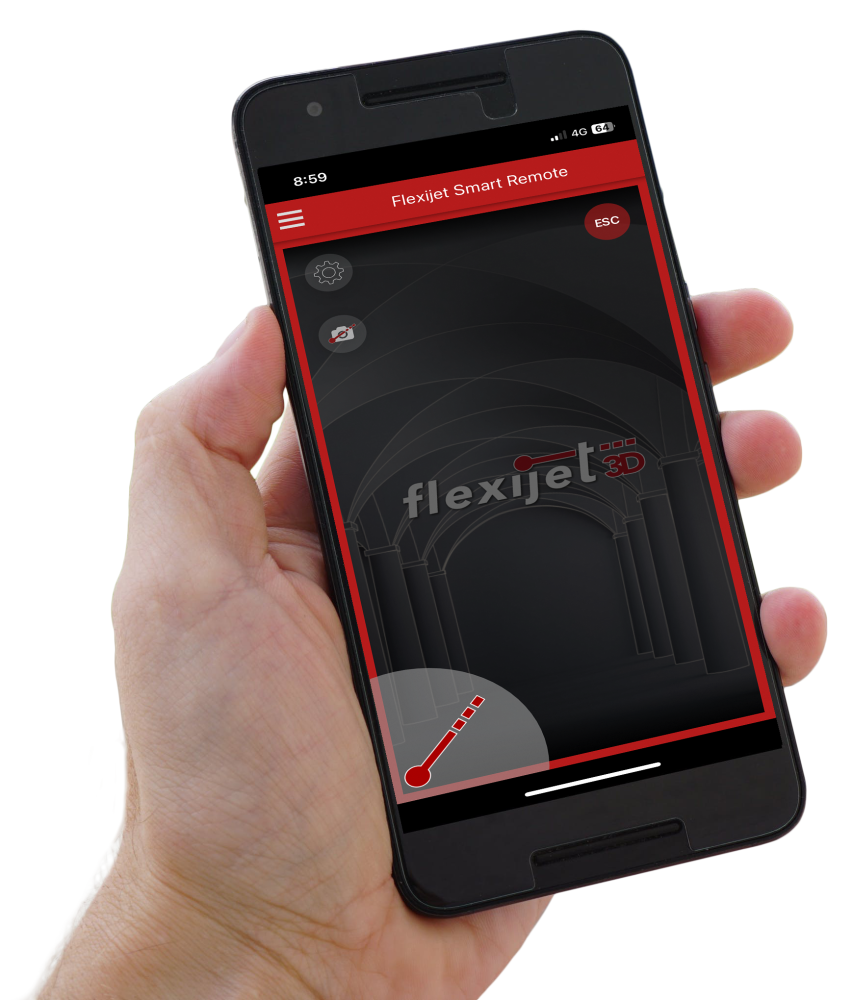



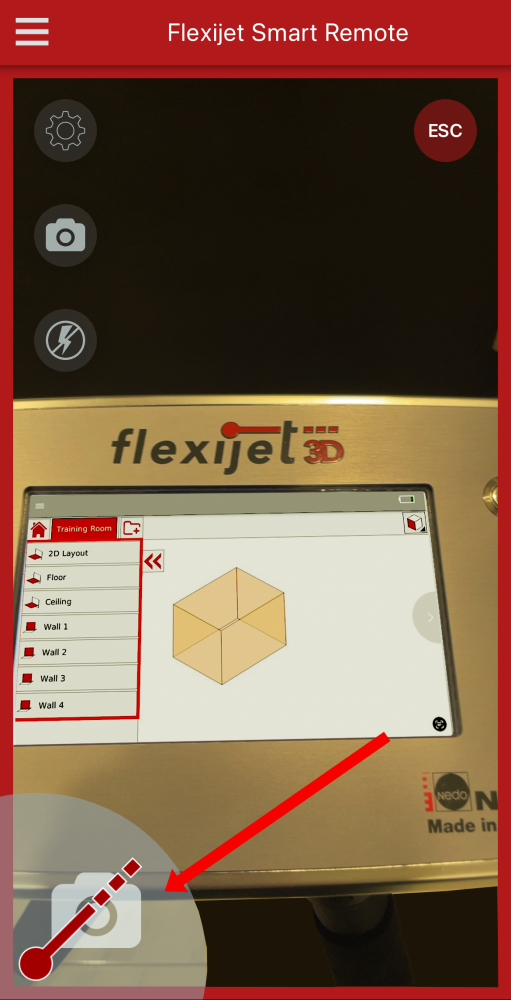
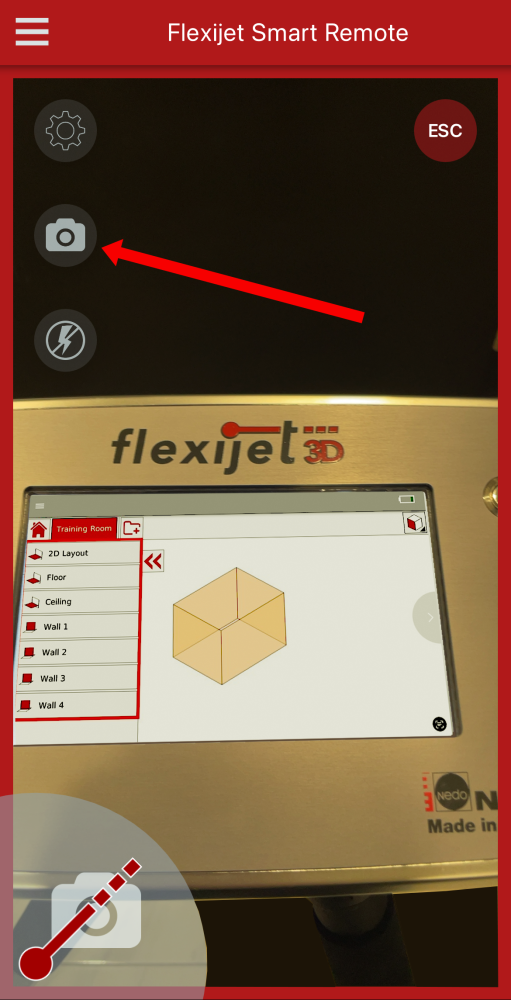
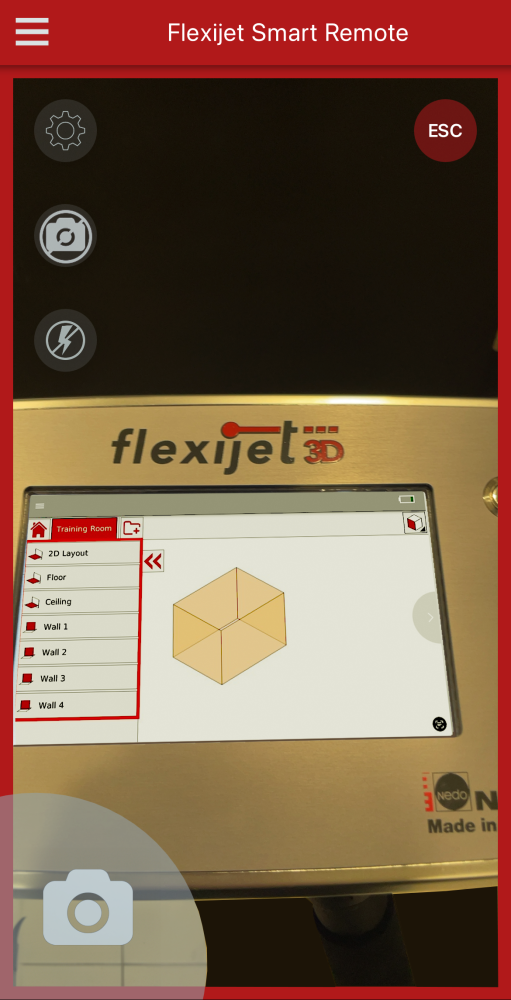
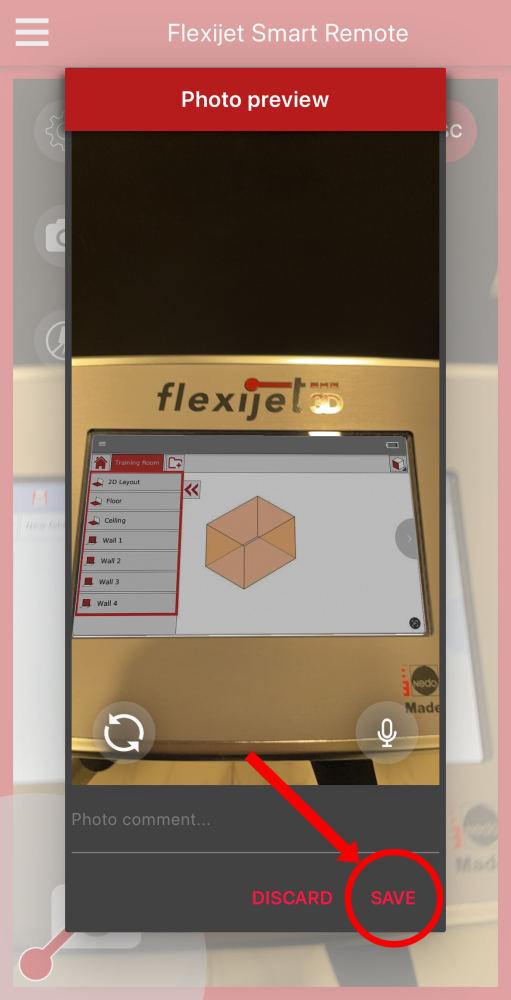

Post your comment on this topic.