A polyline is a composite object consisting of lines and / or arcs.
This function is commonly used for ‘scribing’ walls to create multi-segmented lines that follow the contour of wall shapes. Different types of segments can be combine when creating (drawing) a polyline, such as arcs and straight straight lines.
To draw a polyline:
- Click or tap the Polyline button.
- The command window will display ‘Polyline/Spline: Startpoint’. Select the start point of the polyline with the keyboard, mouse, tap, or by measuring with Flexijet.
- The command window displays: ‘Next point or Arc(a) / Close(cl) / Undo(u)’ You can choose different options: To set the next point or to draw an arc (a), to close the polyline (cl) or to undo the last action (u). In order to choose an option, simply enter the letter that is shown in brackets (), such as “a“ for arc.
- When you enter a new point, “Next point” is automatically chosen in the command window. A line element is drawn between the previous point and the current one:
- Continue to follow the prompts in the command window. You may click ‘Confirm’ or ‘Cancel’ to end, or close the polyline by inputting ‘cl’ in the command window.
To convert existing elements to polyline:
- In Flexijet Stone, Navigate to the ‘Change’ ribbon
- Select ‘Single Elements to Polyline’
- Select the start element of the Polyline, meaning click on any part of the object to convert to polyline.
- Now, Flexijet Stone will ask for the search tolerance. This is the maximum distance between objects that will be ‘bridged’ in order to create the polyline. Input a value, or click ‘Enter’ to use the default value of 0.01.
- Your polyline will be created and converted to red. You can read the Length and Area (Square feet) of the polyline by hovering over it with your mouse.



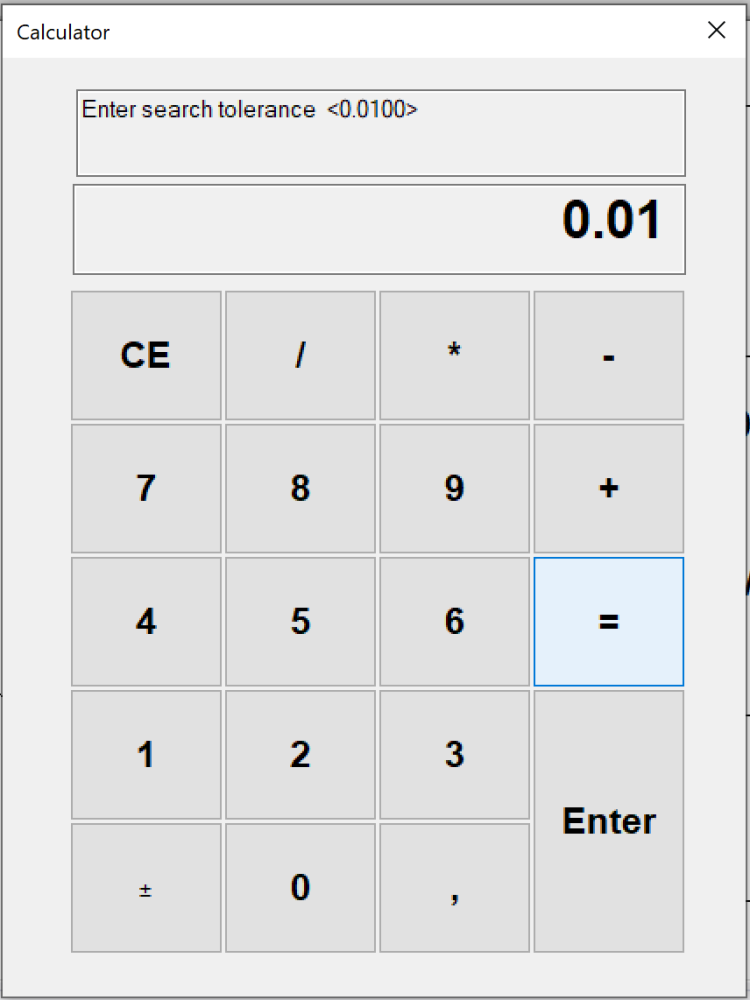
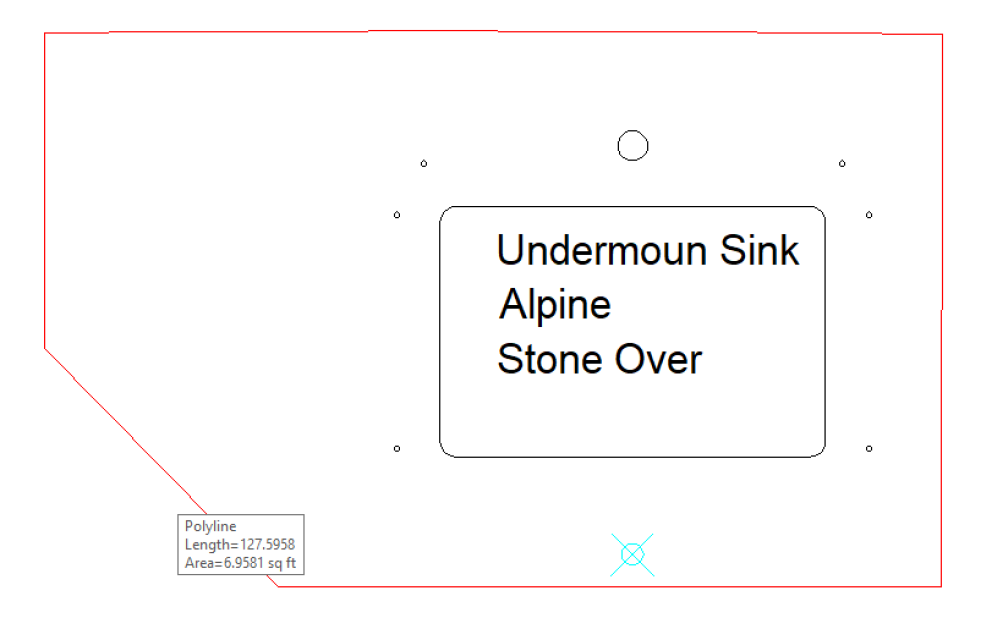
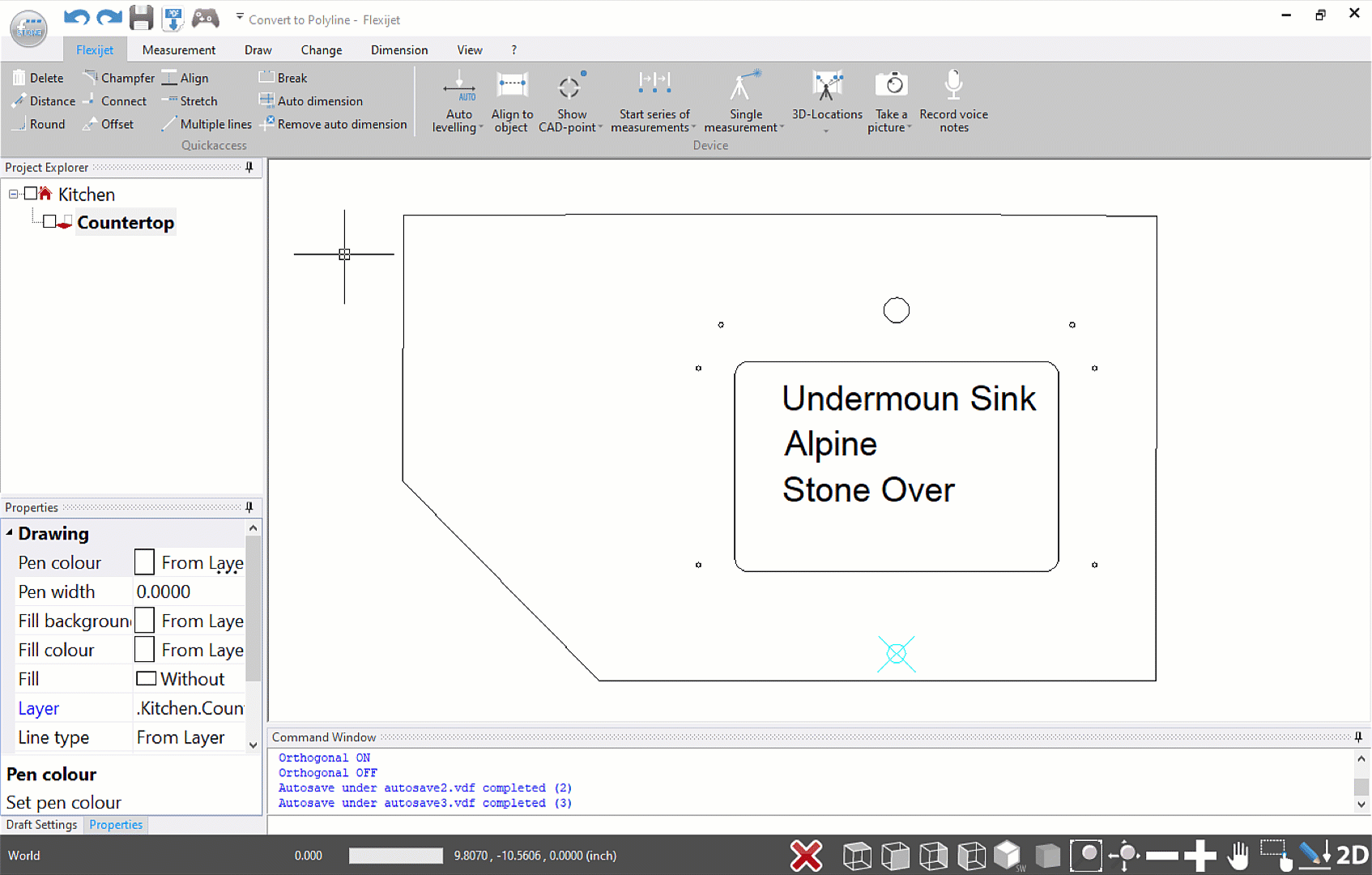

Post your comment on this topic.