The ‘Align’(Flexijet Stone) or ‘Horizontal Alignment’ (FlexiCAD) tools allow you to rotate the view of the canvas of your entire project.
![Flexijet Stone Quickaccess with Align Highlighted]()
![Horizontal Alignment button]()
This function will rotate the page view of the entire project, including all other pages. To align a single folder, use Align a Single Folder.
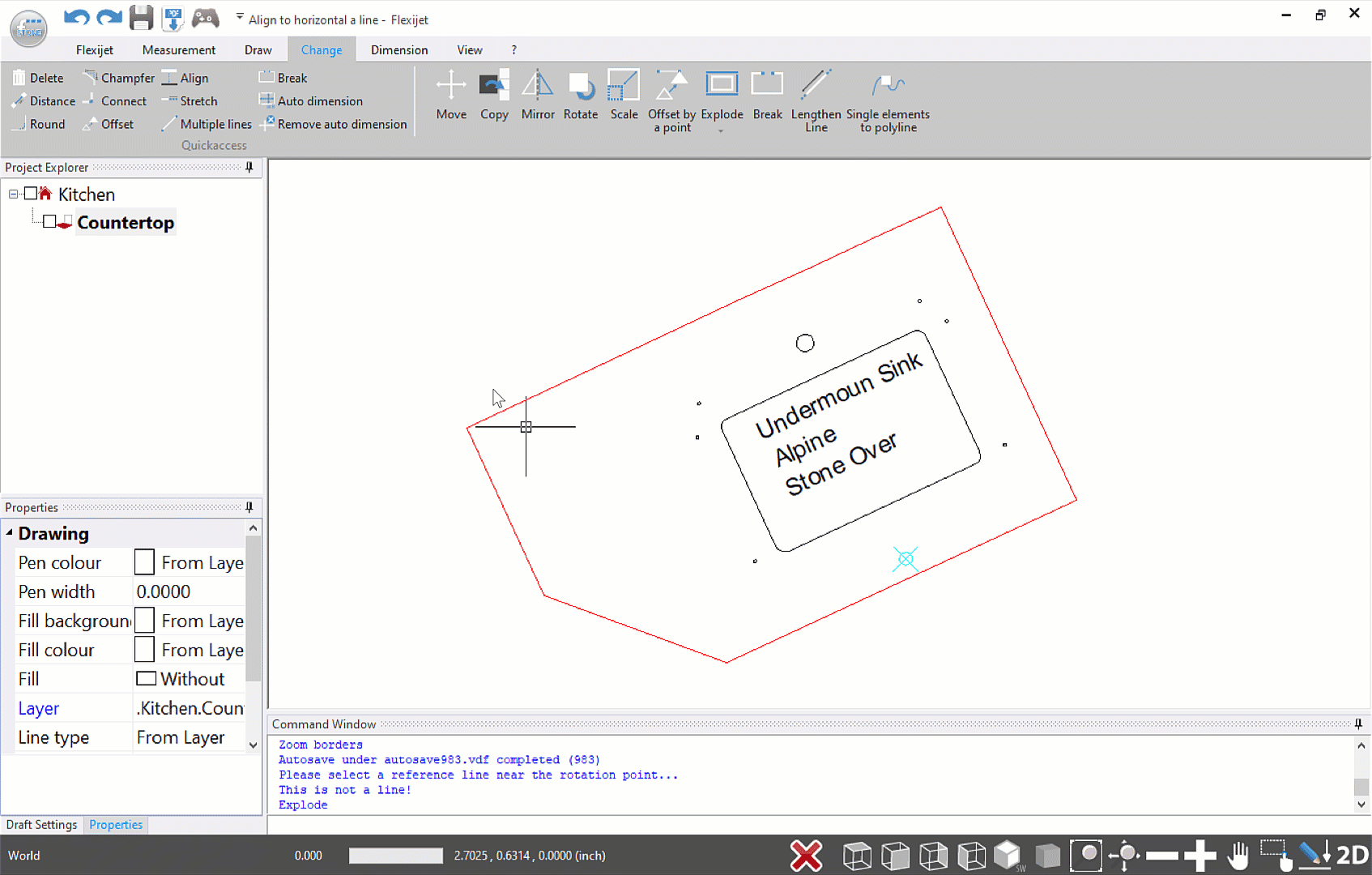
- The ‘Align/Horizontal Alignment’ function is used to change the plan view so that the selected reference element is displayed horizontally on the page.
- To use the ‘Align/Horizontal Alignment’ function, select the function and click on the left side of line to be referenced as if you are looking at it from the front.
- If you click on the right side of a line, the software will interpret this as the ‘left’ side as viewed from the other direction.
- Note: This function can only be used on lines, not polylines or other elements.
- To align before beginning to measure, use Align to Object.
This tool is not recommended if you have set a location and plan to resume that location, as the reference to the location may be lost.
To rotate only the elements of a single folder/page, you may use the function ‘Align a single folder’ in version 3.2.5.0 or later.
To do this, go to the Flexijet ribbon, and select ‘Delete location points’ from the drop down menu beneath ’3D Locations’







Post your comment on this topic.