With the ‘Lengthen line’ command, a selected line is lengthened by a certain value.
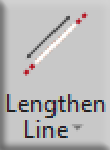
- Enter the desired lengthening in the command line and confirm the selection with the Enter key. Click near the end of the line that should be lengthened. The line is then lengthened by the entered value.
- The command is active until you cancel it with the Escape key (ESC).
- If you enter a negative value, the line is shortened.
Extend line to plane
With the ‘Extend line to plane’ command, a line is lengthened until it intersects or meets another plane. For example, this command can be used to extend a line on a wall until it meets another wall.
The function can only be used if folders with planes have been created in the Project Explorer.
In this example, the line on BS1 should be lengthened so that it intersects the BS2.
![]()
- Select the ‘Extend line to plane’ command from the lengthen line drop-down menu.
- Command line: Please click the target plane in the Project Explorer ( You have to be on the plane where your line to be extended is, and select the plane to which your line will be extended.)
- Select line. (Click the line(s) that should be lengthened to the plane)
- The result: The line has been lengthened to the BS2.
Turn Line
With the ‘Turn line’ command, a line direction is turned, and the start point and endpoint are switched.
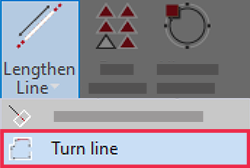
Before:
![Turn Line example 1]()
After:
![Turn line example 2]()
A line is defined by a start point and an endpoint. The direction of the line is also shown in FlexiCAD with a corresponding arrow at the end of the line when the option for ‘Show arrows on lines/polylines’ is selected on the View ribbon.
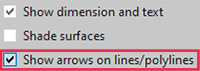


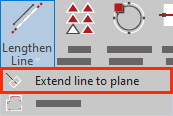
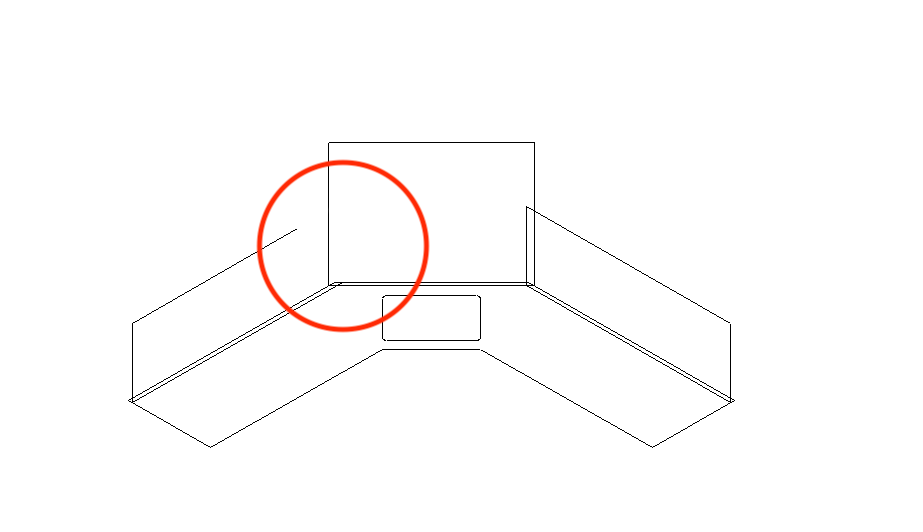
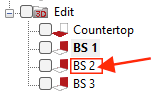
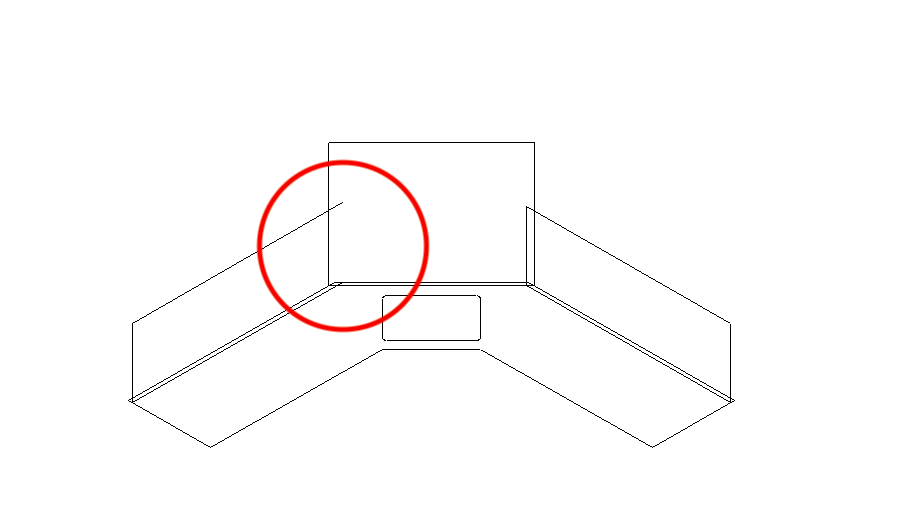
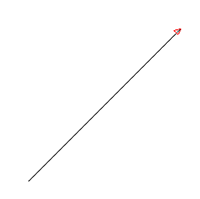
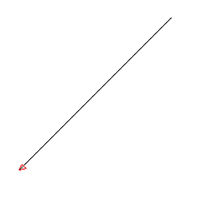

Post your comment on this topic.