Adding text:
- Select the Text button in Flexijet Stone, or Flexijet’s screen
- Enter the text in the dialog window
- Enter or click to set the rotation angle (To specify the angle of the text). In Touch-mode (or in PC-mode calculator input), specify degrees. 0 degrees is horizontal.
- Now, place the text by clicking, entering coordinates, or measuring with Flexijet. Press ‘Enter’ key or ‘Confirm’ button.
Shortcut: ‘Label’
Editing text:
Editing Text (versions 3.2.7.0 and earlier)
- Select the text element to be changed. In touch-mode, use the selection tool and click confirm.
- Change the text under ‘Text String’ in the ‘Properties pane’
Changing text size:
The size of text can be changed individually by selecting the text, and changing the text size under ‘Properties’.
Or, the size of all texts with a particular text style can be adjusted by making changes to the Text Style


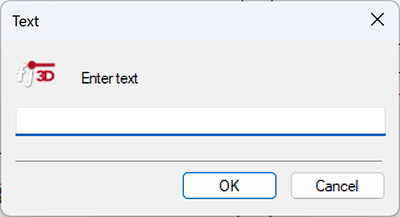
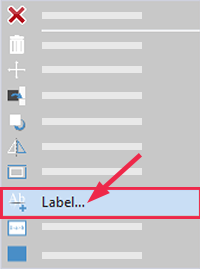
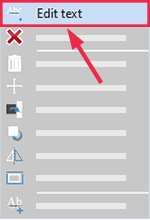
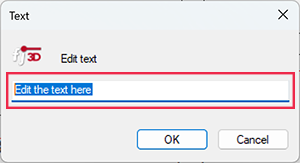
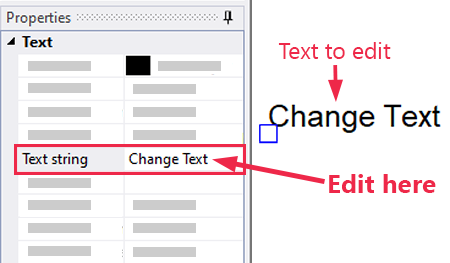

Post your comment on this topic.