The Auto-Levelling function uses the Flexijet’s internal level sensor to detect the current level of the Flexijet 3D, and automatically compensate for this level.
To Auto-Level Flexijet, tap or click the ‘Auto-Leveling’ button on the ‘Flexijet’ ribbon, or on the Flexijet’s touch screen.
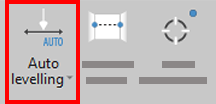

A warning dialog will appear confirming that you wish to Auto-Level your Flexijet, as this will change the reference of the current drawing. Click ‘OK’ to proceed, or ‘Cancel’.


In software version 3.2.0.0 and later, Flexijet will rotate 180 degrees during the standard Auto-levelling procedure. If desired, you may change this to an instant ‘Quick-levelling’ Auto-Level under ‘General Preferences’ in Flexijet Stone/FlexiCAD. The Flexijet 3D 2 must be connected for this option to be available.

With the updated auto-levelling procedure, the Flexijet can be set to return to the starting position after auto-levelling. This option can be selected in ‘General Preferences’.
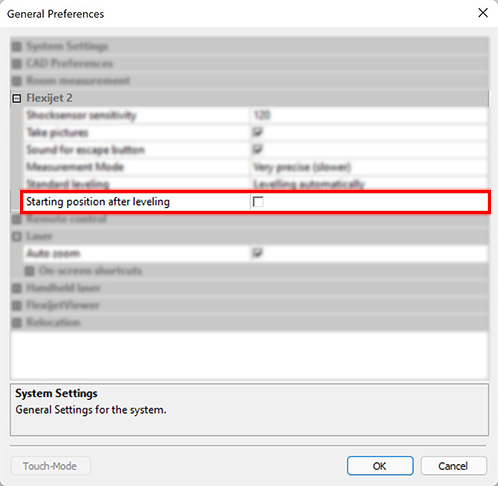
Auto-levelling can also be accessed from the Flexijet’s touchscreen! A count-down is added when using this command from the Flexijet to ensure the user is not affecting the Flexijet – the timing of this can be adjusted by long-pressing the button and choosing settings.




Post your comment on this topic.