In Flexijet Stone, the ‘Import Drop-in’ function provides a streamlined way to Import! Recommend using this first!
To use ‘File>Import’:
You can use the Import Drawing function of FlexiCAD to import CAD elements such as sinks or profiles, and additional drawing elements to be added.
- Select the folder in which you wish to import the drawing/elements.
- From the File menu (F3D button), select ‘Import’
- From the Import window, select the file to be imported. You may view a preview of the elements to be imported, select their colour, and the rotation in 45deg increments from this window. When ready, click ‘OK’ to proceed.
- From the command window, follow the prompt to select whether to assign the imported elements to the selected folder with 1=YES or 2=NO, and press ‘Enter’ to proceed.
- From the command window, follow the prompt to select a scale factor. If your imported elements do not require scaling (for example they are already in the same units as your current file), press ‘Enter’ to proceed.
- From the command window, follow the prompt to select the rotation angle. If your imported elements do not require rotation, press ‘Enter’ to proceed.
- Now, select the insertion point for the elements by clicking to select a point, or by measuring a point with the Flexijet 3D.


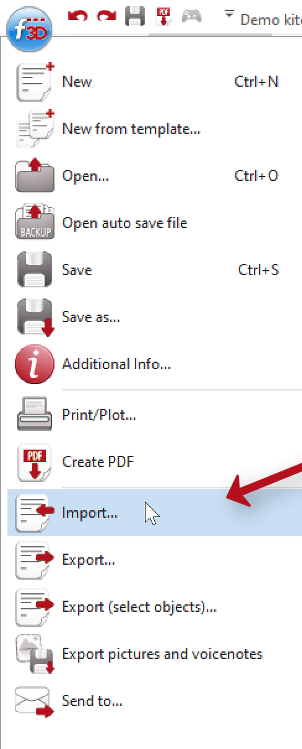
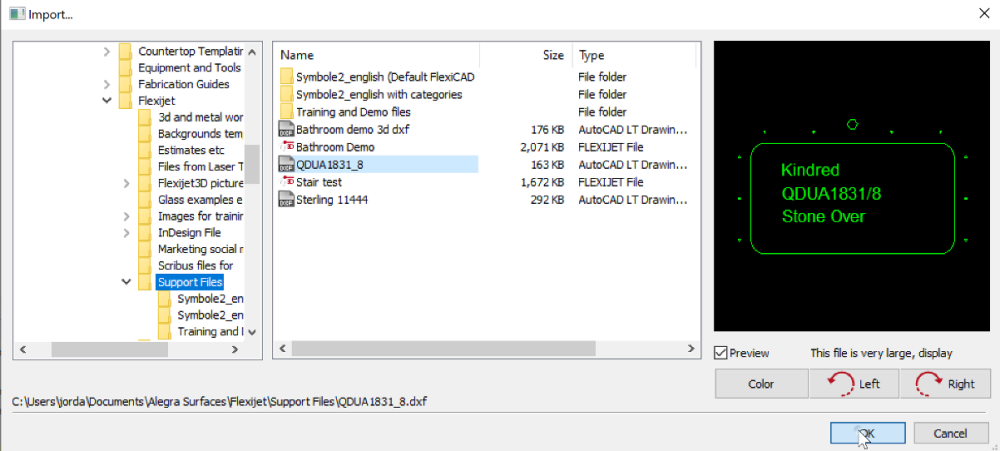
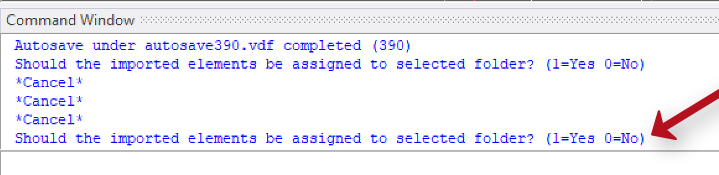

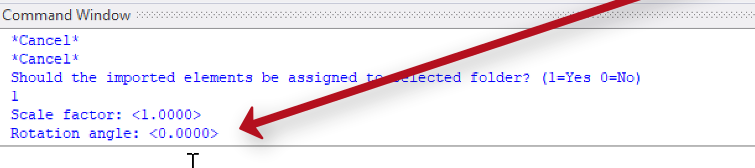


Post your comment on this topic.