Flexijet offers a variety of ways to draw circles. These functions are accessible on the screen of the Flexijet as well.
Circle 3 points
![Circle 3 points icon]()
To draw a circle over 3 points, click or tap the button and measure 3 points on the circumference of the circle.

Centre and Radius
![Circle Centre and Radius icon]()
To draw a circle with the centre and radius, click or tap on the button. Define the radius of the circle using the on-screen numeric input panel, or by typing on the keyboard. Next, click on the centre point of the circle.
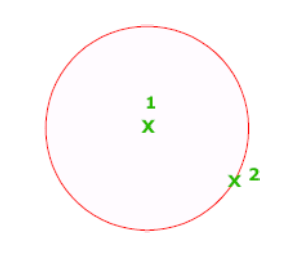
Circle 2 points
![Circle over 2 points button]()
The ‘Circle 2 points’ button is accessible by clicking or tapping on the drop-down under ‘Circle 3 points’ To draw or measure a circle, simply click or measure 2 points. The distance between the 2 points defines the diameter of the circle.




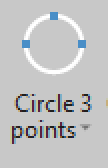
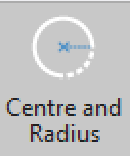


Post your comment on this topic.