To access the “Import Wizard” which generates the forms you require. First locate and click on the “Wizard” icon as shown in the picture below:
1) “Wizard” Icon
Once the icon has been clicked. The “Import Wizard” window will appear as shown below:

The “Import Wizard” has 3 options to choose from:
1) Import Jobs – This allows you to select a job type and bulk upload jobs into the JMS system
2) Import Job Data – This allows you to select different forms to generate so that you can sync data and files into the JMS system
3) Update Job Data – This allows you to load data from jobs that are in progress so you can edit or add to the existing data



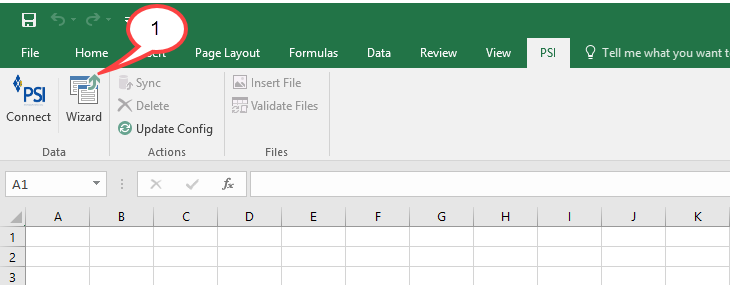
Post your comment on this topic.