Once a job is created and accepted the job information can be edited as well as Main Photo and Main Drawing can be added to the job. Follow the steps below:
A job can be opened from the Job List screen.
- Click on Job List;
- Select the dropdown box of the job you want to open and click Open.
Once the job is opened, make sure that the Job Information tab is selected.
- The user can edit all fields that are not greyed out;
- Click Update Job Info;
- Click Close to return to the Job List.
You can also add a Photo and Drawing.
Main drawing can be uploaded the same way as Main Photo.
- Select the Main Photo/Main Drawing tab;
- Click Select to browse for a photo;
- Click Save to save the changes.
Once uploaded, the Photo/Drawing will be displayed on the frame.


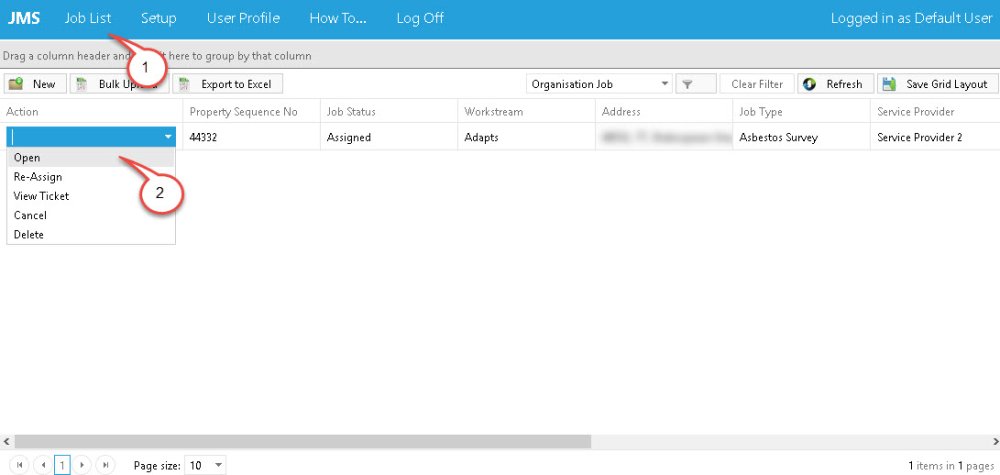
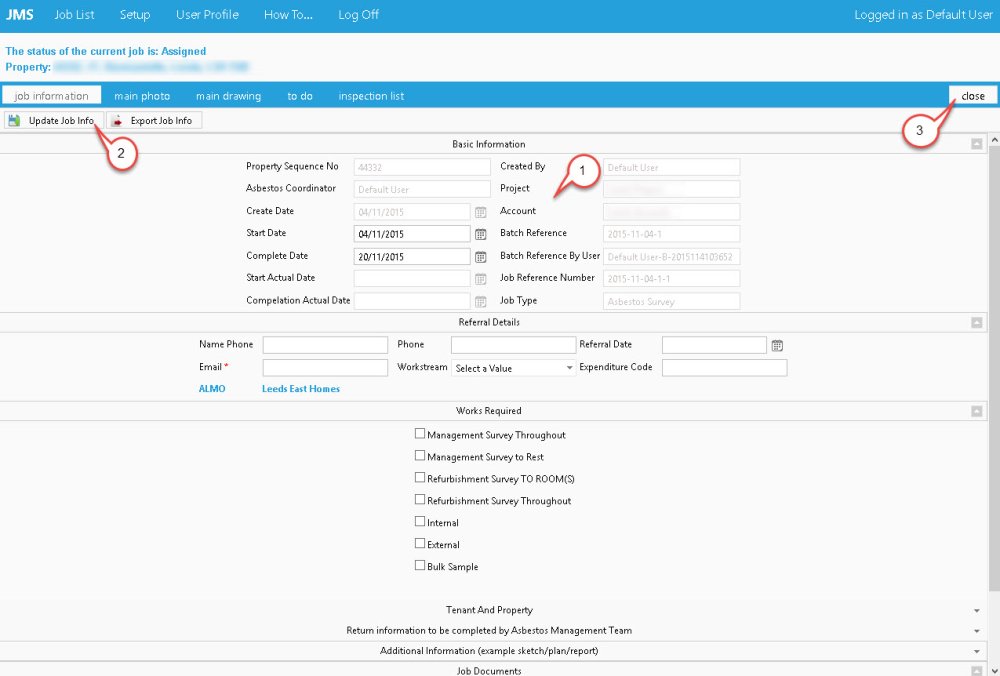
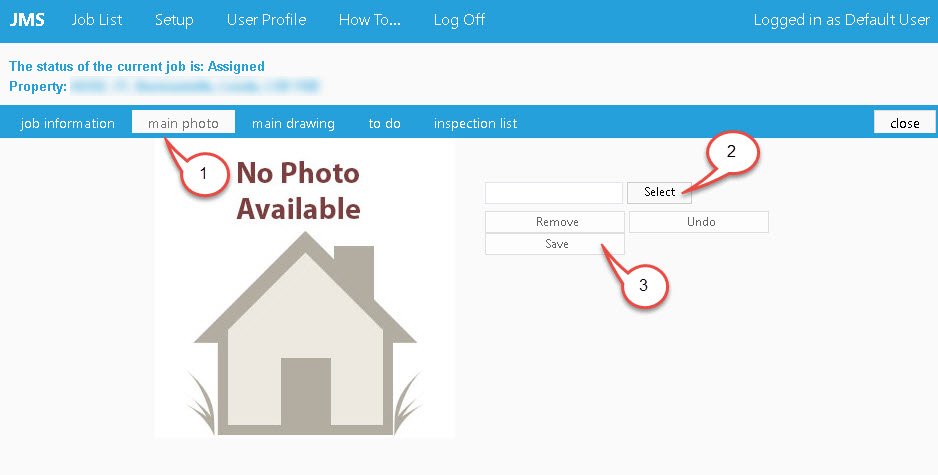
Post your comment on this topic.