When a user logs on to JMS he/she can make changes to some fields of user profile. User can also make changes to the setting for the Job List that he/she would like to see on My Job grid. To be able to make changes to the User Profile follow the steps below:
1. On the main menu bar click on User Profile.
The User Profile screen appears. On this screen you can make changes as below:
1. This is login ID, users are not allowed to make changes to the ID. To be able to make any change to the Log in ID users are advised to consult with application administrator;
2. If correction is required user can make changes to the First Name;
3. If correction is required user can make changes to Last Name;
4. User can not make any change to the Team Name. Only application Administrator can make this change;
5. The Job List field is to make changes to the setting of My Job grid i.e. by selecting from the dropdown user can set default setting for My Job, My Team Job or Organisation Job (depending on access right). For Example: if user selects My Team Job – after logging on by default the job list will display the jobs that are assigned to the Team. Whereas if My Job is selected it will only display the jobs that are assigned to the user. Once the setting is saved, to be able to see the changes on the Job List setting user needs to log out and log back again;
6. The address, user can make changes to this field;
7. The email address, user can make changes to this field;
8. Mobile No, user can make changes to this field;
9. Phone No, user can make changes to this field;
10. Click to save the changes;
11. If user wants to make changes to the password then needs to click on *Change Password * button. The following screen will appear:
1. Enter the Old Password;
2. Enter New Password;
3. Re-Enter New Password;
4. Click to save changes.
Once new password is saved, the user can then log back with the new password.


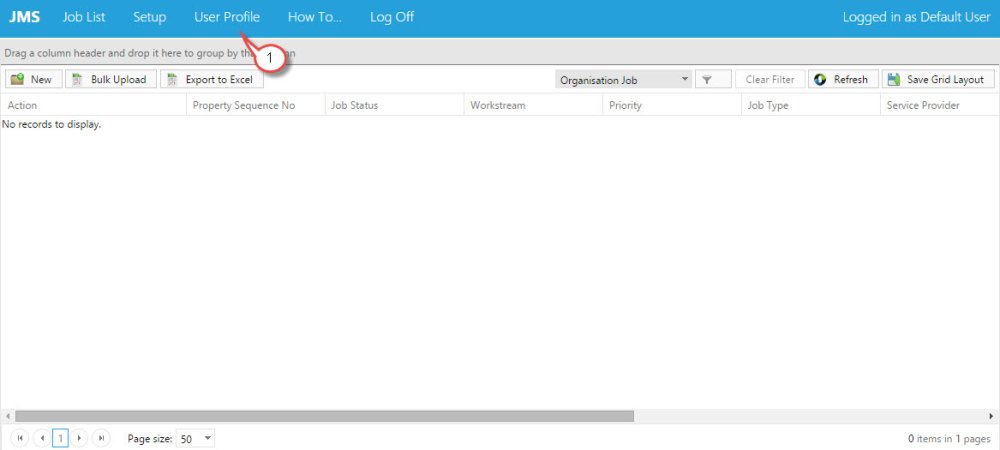


Post your comment on this topic.