There are 3 ways to Assign a Job to a Service Provider: in Request form, Job Info screen or Assign screen.
Request Form

- Click on the Dropdown menu box and select your Service Provider.
Following roles are assigned to Service Provider Team leader of selected service provider: Quality Check, Lab analyst, Service Provider Team leader, Surveyor.
Job Info screen
You can also select a Service Provider in the Job Information tab, after the job has been created. A job can be assigned to a Service Provider if one was not chosen during the job creation or it can be re-assigned if a Service Provider was assigned.
- Click on the Dropdown menu box and select your Service Provider.
Assign screen
You can also assign a Service Provider in the Job List home screen:
- Click on the dropdown box and click Assign (No Service Provider assigned);
- Click on the dropdown box and click Re-Assign (With Service Provider assigned).
The Job assign screen appears where the job can be assigned to different roles.
- Select a role that needs to be assigned;
- Following screen will appear with the list of users.
- Selecting All Users will enable to search for any user;
- Click assign to assign user to the the role.
After assigning the resources and leaving this page the following message appears:
If OK is clicked on the message, an email notification will be sent out to all of the assigned users.



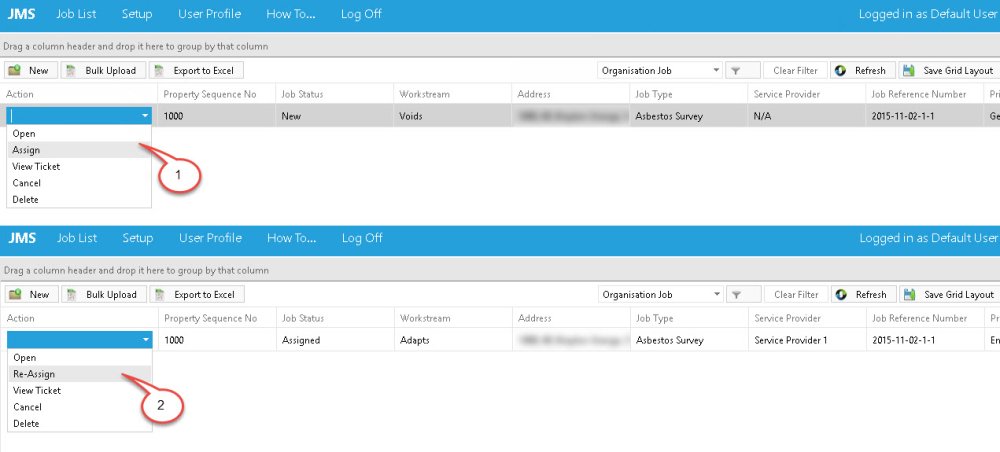
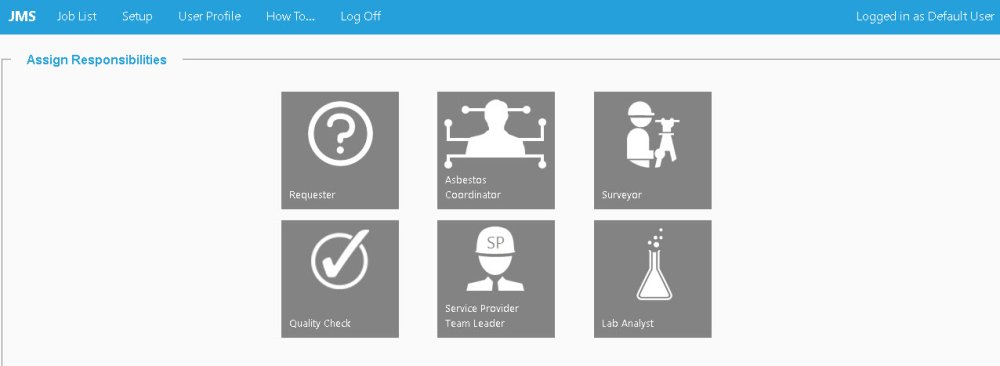


Post your comment on this topic.
Ruth Taylor wrote: Jul 25, 2014
This document starts- A job can be assigned to the resources when the status is ‘New’
When I accepted the job the Service Provider had been entered at the time of creating the Job request. Consequently the status Assigned was displayed in the grid. This document does not refer to that scenario. I assume you simply click on the Select Action and choose Assign