Once a job is created, the Main Photo for the job can be added as part of the survey data entry.
- Click on Job List;
- From the selected job on the grid click Open from the dropdown box.
The Job screen appears and it has a number of different tabs. One of them is for attaching a Main Photo to the survey:
- Click on a Main Photo;
- Browse for a Photo file;
- Save the uploaded Photo.
The screen refreshes and the Main Photo is displayed on the screen.


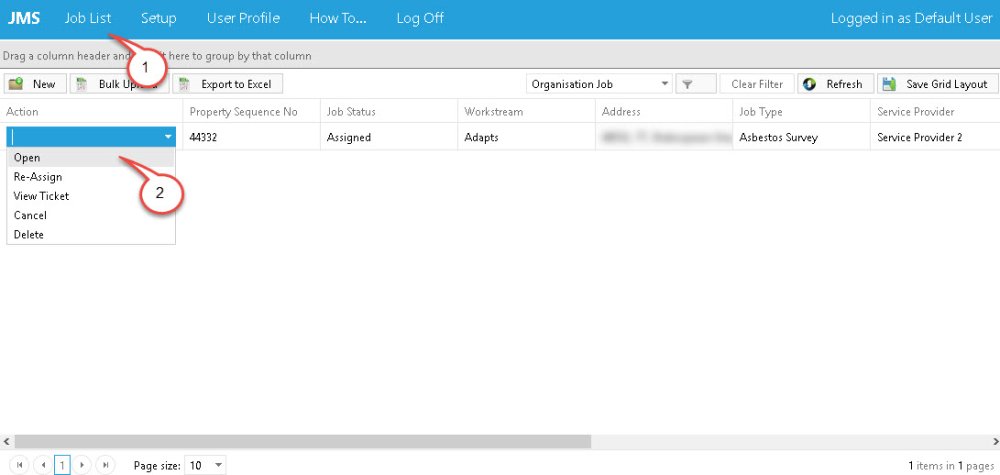
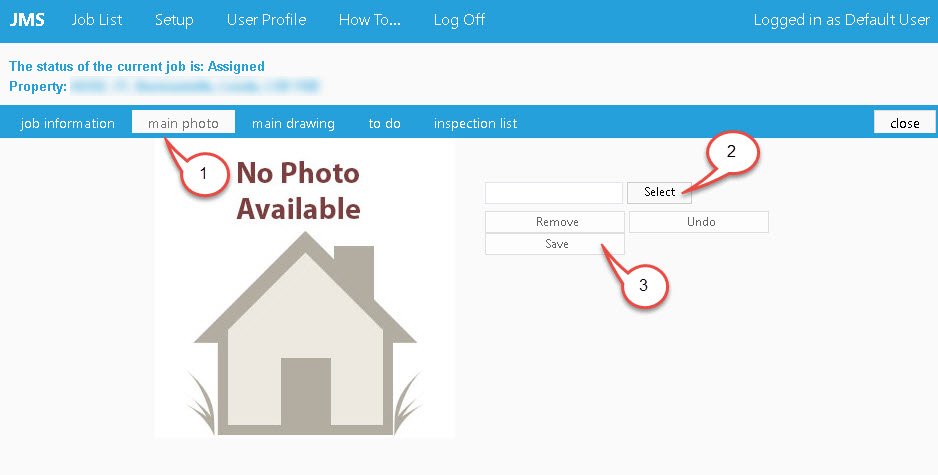
Post your comment on this topic.