A user that has administrator rights can to create users for the application. To create an user, please follow these steps:
- Click Setup on the menu tab;
- Click on Users;
- Click on Add New User.
The add new user screen appears:
- User ID: The user ID is the JMS login ID for the user. The Log-in ID has to be at least 6 characters starting with an alphabetic value;
- First Name: First Name of the user;
- Last Name: Last Name of the user;
- Address: Address of the user;
- Email Address: Email address of the user. This email address will be used for email notifications;
- Password: The password for the user to log on to JMS;
- Confirm Password: Password needs to be re-entered while creating the user details;
- Mobile Number: Mobile Number can be entered. This is an optional field;
- Phone: Other phone number (fax, office phone, etc.) can be entered. This is also an optional field;
- Team: User needs to be part of a Team. As a team member, the user can share activities among the team members;
- Role: The administrator needs to select the role for the user. Depending on the role, the user will have access right to the application and will be able to perform the actions;
- Property Group: The administrator needs to select the Property Group for the user. Depending on the group, the user will have access rights to the application and will be able to perform the actions;
- My Job: If My Job option is ticked then the user will only be able to see the jobs that are assigned to him/her;
- My Team Job: If My Team Job option is ticked, then the user will be able to see the jobs that are assigned to him as well as jobs of the other team members.
- Organisation Job: If Organisation Job option is ticked, then the user will be able to see the all the jobs of the project.
- Resource: If Resource option is ticked, then the created used will be set as a resource user.
Once the information is entered in the fields, the user can click the Save button to complete the creation of the user.


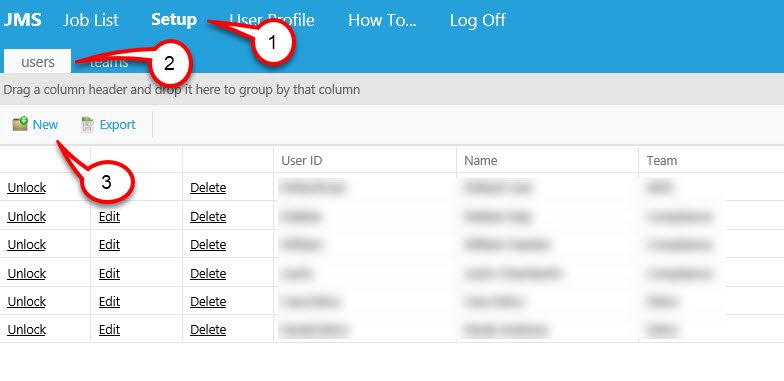
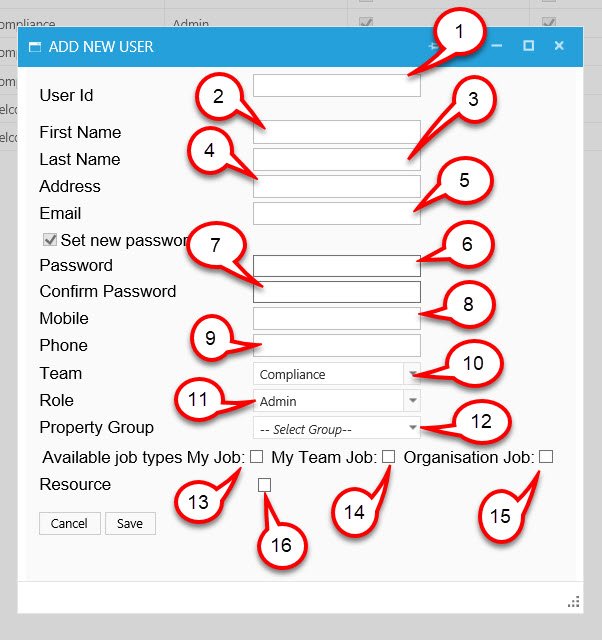
Post your comment on this topic.