Overview
Some devices have been added to a testing queue, but have not been uploaded to our Production server. If you are looking for such a device, one of our support representative may send you a .json file for uploading purposes. If you have received such a file and need to upload to your Project, follow the steps below.
Process
Once inside the builder, choose the Devices tab within the Right pane and select the Add Device option from the menu

Inside the popup, select the option to Create a new Device

Select the Blank Template option atop the list. NOTE The Type, Interface and Description information will be filled in upon uploading the .json file.

Fill in required information, use generics as the information will change upon uploading the .json file

After selecting the option to Add, you will be redirected to a new Browser Window showing the Device Driver Editor
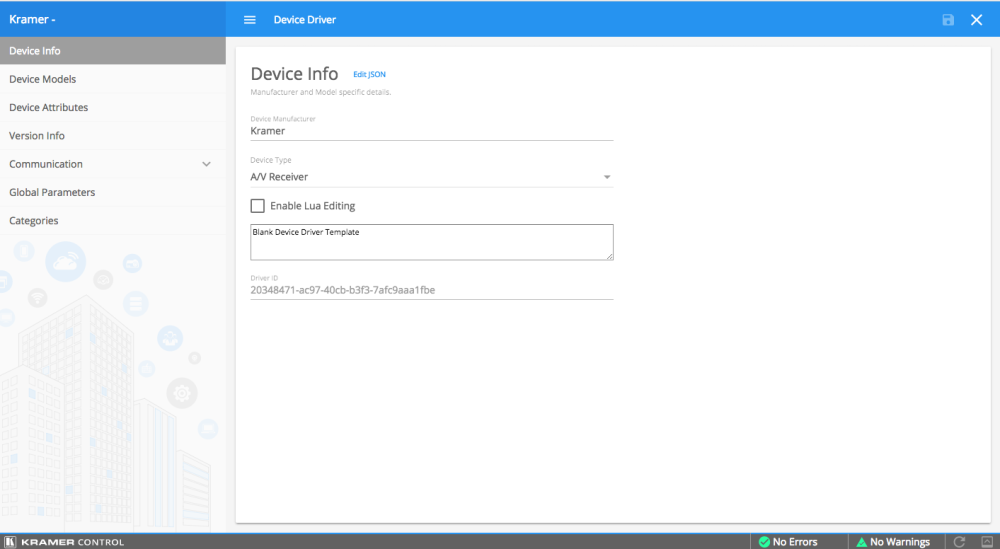
Within the DDE, select the within the Device Info tab to Edit JSON
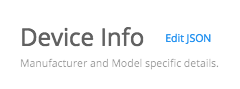
Within popup, use Keyboard shortcut to select all content (Command + A or Control + A) then delete

Within some kind of Text Editor, open the .json file. In this example, we are using Text Wrangle on MAC. Highlight all content using same Keyboard shortcut as the prior step and then Copy the date using another Keyboard shortcut (Command + C or Control + C)

Return to DDE browser window and click on the Enter Text here area of the JSON editor. Use the Keyboard shortcut to Paste the content from the editor (Command + V or Control + V)

Click the OK button to close the Edit JSON popup, then within the DDE browser window click the Save Icon atop right the window. HINT If the Save icon does not appear selectable, change the Device Type within the Info page to something different, then return to the original.

Return to Builder to see new Device. This device will appear with Blue Text at the bottom of the Devices list




Laissez votre avis sur ce sujet.