Overview
With the current version of Kramer Control (v2.9.0 or previous) we do not officially support the authentication requirement to implement control over the Sony Edge Analytics device. However, we can control the unit using a combination of our URL widget and Overlays. Follow the steps below to add Sony Edge control to your program.
Knowledge Requirements
You will also need to know the username and password of the Sony Edge device. Inside the Sony Edge, we also have to disable the following security settings:
- Disable the referer
- Disable SSL
- Disable Access
Available URL’s
- Chroma
- http://username:password@IPAddress/analytics/analyticsbox.cgi?AppControl=entry,chromakey-less
- Whiteboard
- http://username:password@IPAddress/analytics/analyticsbox.cgi?AppControl=entry,handwextract
- Common
- http://username:password@IPAddress/analytics/analyticsbox.cgi?AppControl=setentry,config
- Refresh
- http://IPAddress/analytics/chromakey‐less.cgi?ChromaKeyLessOverlapReset =On
- Save Chroma
- http://IPAddress/analytics/analyticsbox.cgi?AppConfigSetup=save,chromakey‐less
- Save Handwriting
- http://IPAddress/analytics/analyticsbox.cgi?AppConfigSetup=save,handwex tract
Example URL Widget Overlay
Below is an example URL widget that is created inside an Overlay. Things you will notice is the refresh rate is set to 20000 seconds so the refresh of the Overlay will not happen during normal usage.

Example Macro to change Sony Edge source
Below is an example of the macro setup inside a button to change Overlays using Update Properties. Once all Overlays are created, you can use the Update Properties to change the overlay that sends the necessary commands.


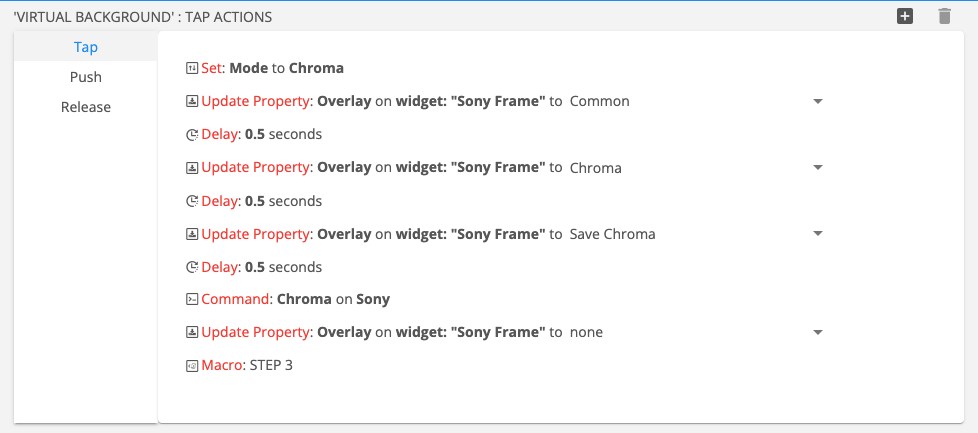

Laissez votre avis sur ce sujet.