Overview
If you Brain is showing the incorrect time within your User Interface, there is a workaround to correct this issue. This has become more prominent since Daylight Savings Time occurred.
Process
- Open Manager and Select Project
- Change Project Location to something in a different time zone
- Save changes
NOTE After step 3, your Brain will sync to update the current location (If you are using v1.2.5 or later). In some cases, this will correct the issue with the time showing within the Brain.
Additional Steps
If the steps above did not correct the issues you are experiencing, try the steps below:
- Update Brain to v1.2.5 or newer.
- Change time zone within SL webpage to GMT +00:00
- Enter the IP address of the SL unit within your Browser
- Select Device Settings from the left section
- Change time zone within center window the GMT
- Save changes
- Check to make sure Server Status of NTP is OK
- Enter the IP address of the SL unit within your Browser
- Select Device Settings from the left section
Note If the NTP Server shows unreachable check the items below are correctly assigned
- Within Device Settings page, make sure the Use Time Server (NTP) option is checked as Yes
- If using NTP server make sure the address is entered as pool.ntp.org
- You can also use your own NTP server just make sure the address is correct then use the Set button to test connectivity
- Ask the Network Administrator if port 123 is open within the Network
Revision:
2
Last modified:
20 February 2018


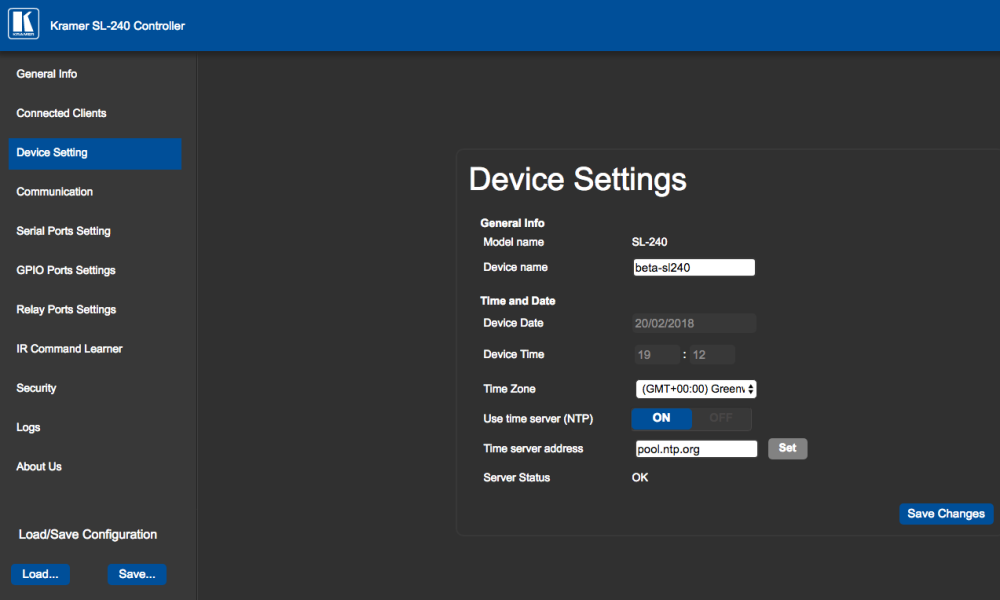
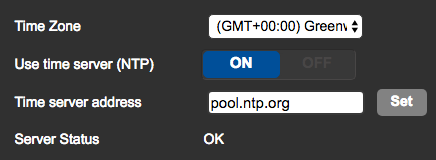

Laissez votre avis sur ce sujet.