Sold a new Project? The next step is to login to the Manager and begin creating the setup for your new Project installation.
Opening the Project Wizard
- Go to Manager by selecting the Manager option within the Kramer Control Portal
- Shift focus to center window pane.
- Click the
sign next to Add New Project
The Project Wizard window opens.

Defining the Project Details
Note: An asterisk * indicates a required field.
Type the following Project details in the relevant fields:
- Name – A unique name to help you find the project for editing purposes. You can edit the name of the Project later from the center pane of the Manager.
- Description – More information about the installation that will help you remember the Project. This is not a required field.
- Location – This information is vital for setting up timed events such as sunrise and sunset based events. Provide accurate information to ensure that scheduled events occur at the required time.
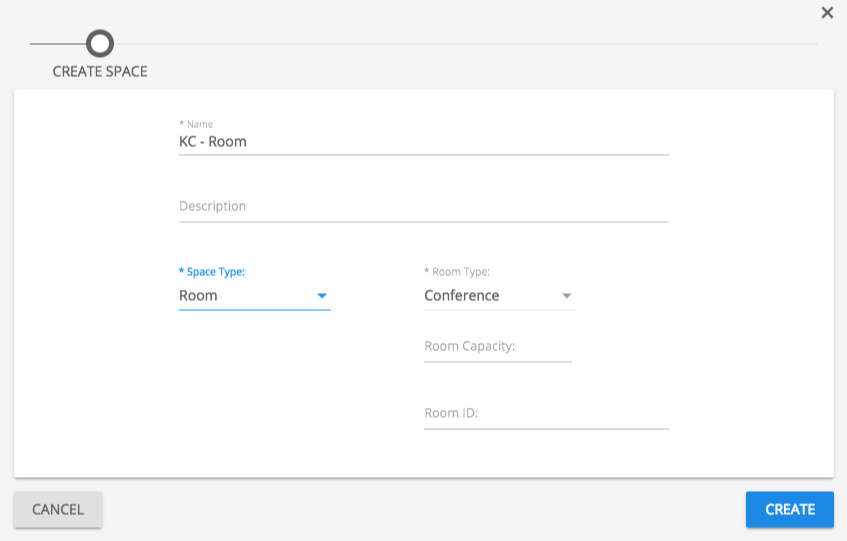
See Project Details for more information.
Revision:
16
Last modified:
5 July 2018


 sign next to Add New Project
sign next to Add New Project
Laissez votre avis sur ce sujet.