Requirements
Before you can begin the Kramer Control design for control of the BiAmp hardware, you will first need to identify the Instance tag within the BiAmp programming.
Locating Instance Tag
- Open the BiAmp Tesira software
- Select a control black from the Tesira software
- From the right section, choose the option for DSP properties
- Within DSP properties, take note of the Instance Tag
Kramer Control Setup
Note Each Instance identified within the BiAmp Tesira software will require its own device within the Kramer Control Builder
Builder
- Launch Builder
- Import BiAmp Tesira Device
- Within the hardware search, you will see multiple BiAmp Tesira devices. Import each of the devices that will be required within your setup.
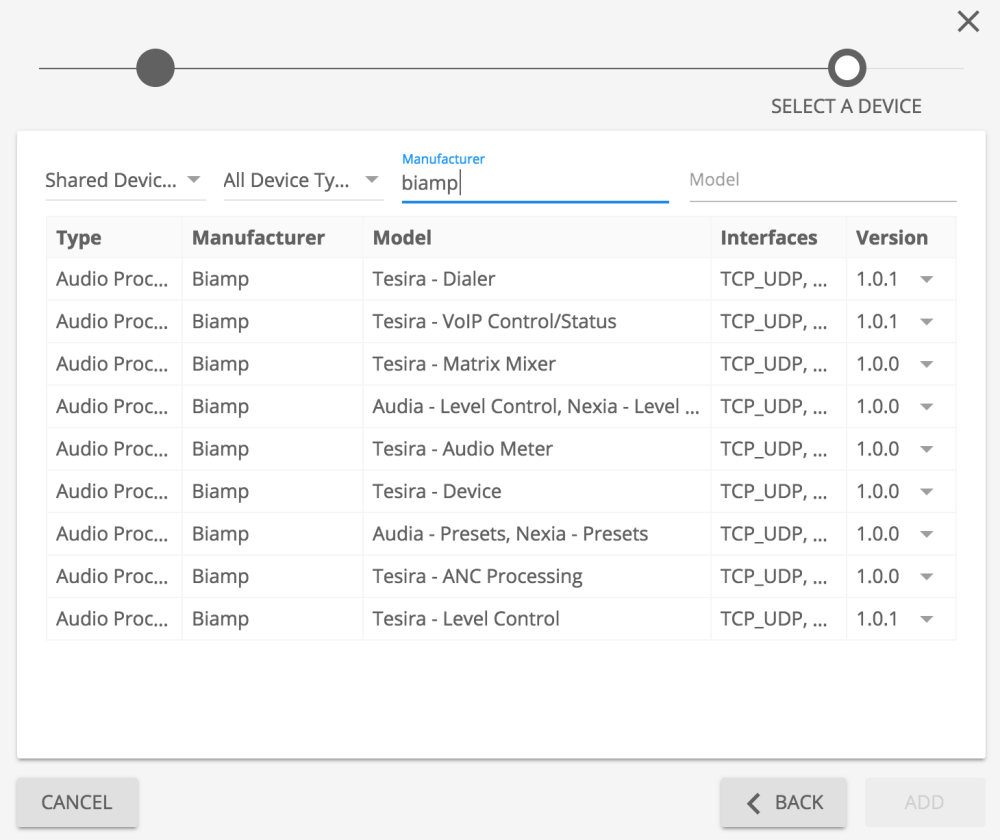
Create Alias based on the Instance ID. After importing the device, the Device Information screen will appear within the center pane. If the Device Information screen does not appear, double click on the device within the Right device pane.

Create Channel aliases. In the below image, we are looking at the BiAmp Tesira Level Control Device.

Add commands to User Interface using Channel references

Other Uses

Gateway Setup
The BiAmp Tesira can be controlled over IP or RS232. If controlling via RS232, you will need to use Serial cabling connected to Kramer hardware such as the SL-280, SL-240 or SL-240C.
If using a Network gateway follow the steps below

Drag/Drop device to center pane





Laissez votre avis sur ce sujet.