Devices such as Polycomm, Cisco and Lifesize will allow the end user to input their own dial strings to execute calls. This thread explains the proper setup to ensure that end user interaction matches the use of the physical hardware.
Steps necessary prior to building page/overlay
- Launch Builder
- Import Device
In this example we will use the Cisco SX80 unit
Page/Overlay Configuration
Add button widgets to a page or overlay within your user interface. Commands will be added in later steps

Adding Commands to widgets
Within your video/tele conferencing system device there will be a category for Dialer, select this option

From within the dialer category, drag the ADD TO dial string command to your widgets

To make a call after entering digits add the Dial Call command to your Phone widget, in this example the command has been added to the green phone widget
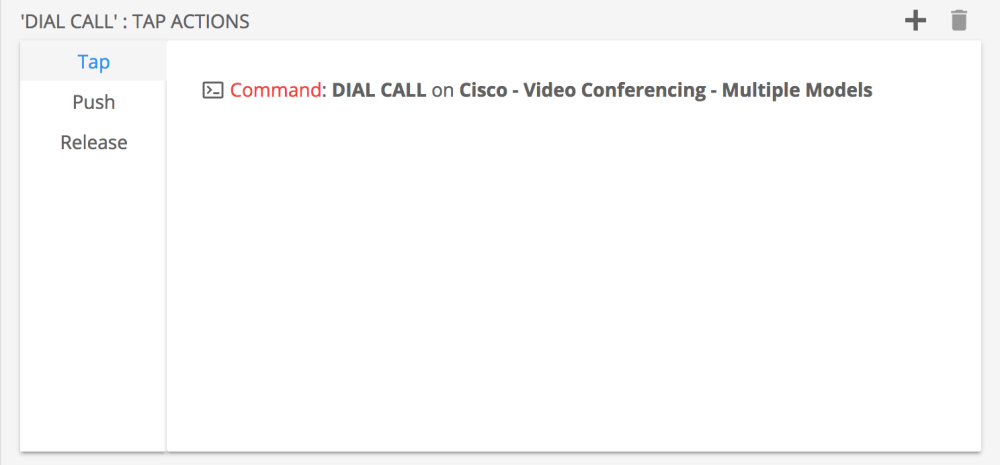
Dial String State
In oder to view the number you are dialing, add the Dial Full String state to a blank button widget

Extras
Also found within the Dialer category are
- End All calls
This option hangs up any call currently in session with your conferencing system - Delete from dial string
This option is your backspace/delete key for entering an incorrect digit. Use this command within a button that clearly indicates deletion - Dial Specific
This option dials a full number. Adding this command to a widget will prompt a popup window asking the programmer to input the number. This command would be used in a directory/phone book scenario.
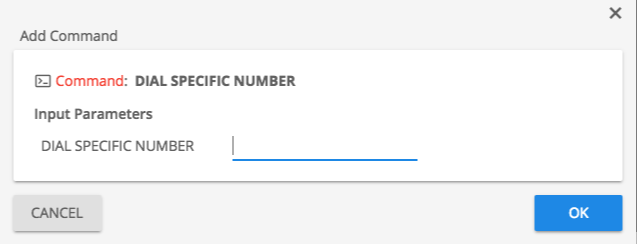



Laissez votre avis sur ce sujet.