Overview
The copy and paste function within the Device Driver Builder and User Interface Builder have been updated. These new features will be discussed in the thread below.
Device Driver Editor
Within the Device Driver Editor you can now copy and paste between different sections of the DDE. Using keyboard shortcuts you can complete the copy and paste of anything found within the DDE.
- Single click the element you would like to copy
- In prior versions of the DDE, a single click would navigate you to a different section of the DDE. This feature was removed to enable the ability to copy and paste
- Perform keyboard shortcut Ctrl (command) + C
- Navigate to the area where the content needs to be added
- Perform keyboard short Ctrl (command) + V
Copying between Tabs
In a scenario where you have multiple User Interface Builder or multiple Device Driver Editor tabs open, you can now copy and paste content from these tabs to another.
- Single click the element(s) you would like to copy
- Perform keyboard shortcut Ctrl (command) + C
- Navigate to the tab where the content needs to be added
- Perform keyboard short Ctrl (command) + V
 Original tab where content was copied from
Original tab where content was copied from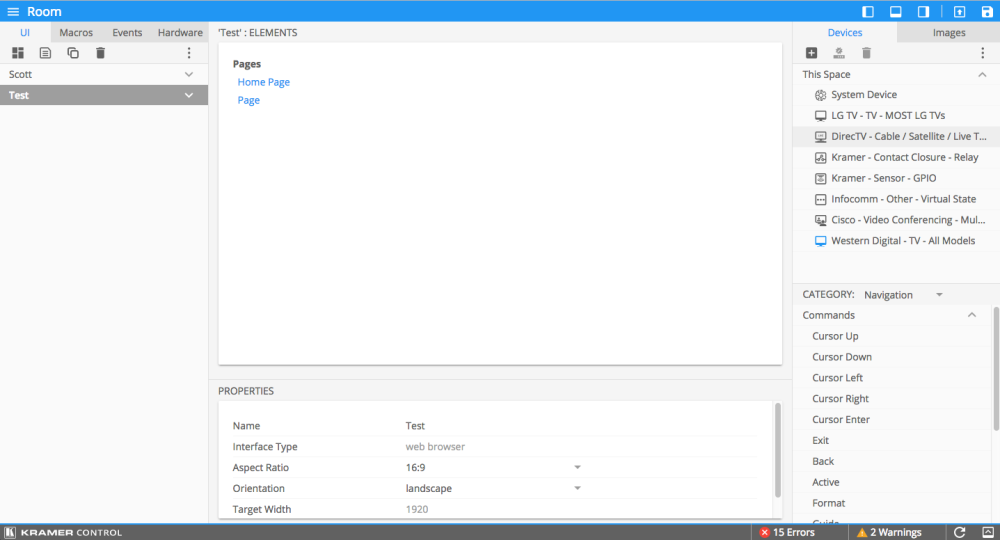 Second tab where pasted content has been added
Second tab where pasted content has been addedIn the above images, we have copied an entire User Interface from one builder tab to a second builder tab. All images, and navigation will remain within the transfer.
Note Devices will not be included when pasting between tabs. You will need to import the device and add the commands to the buttons.



Laissez votre avis sur ce sujet.