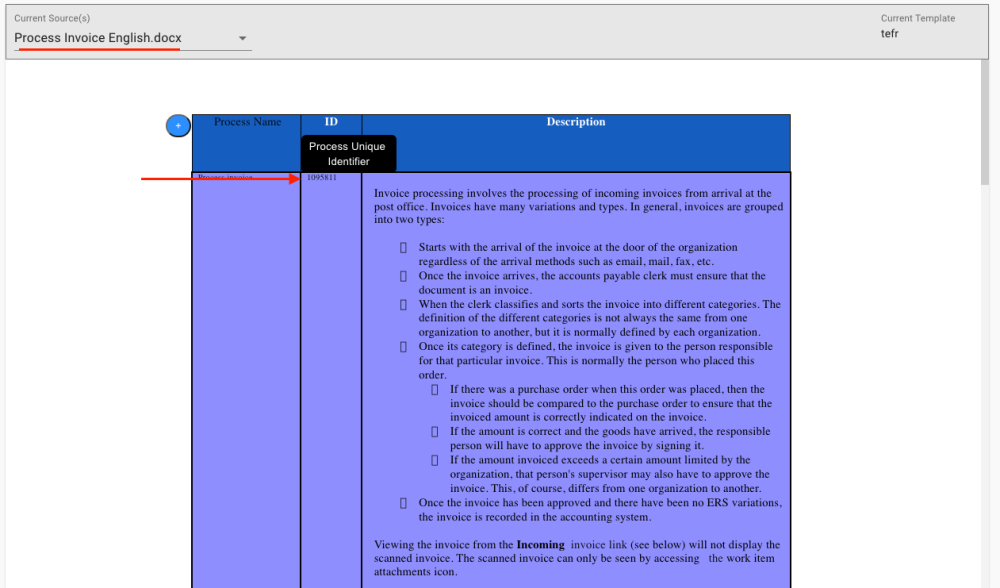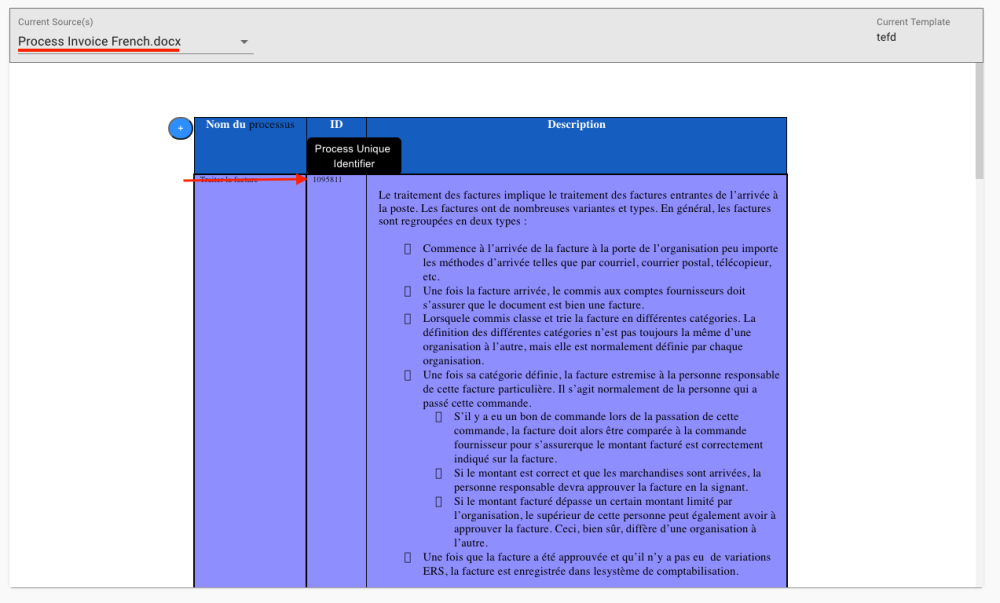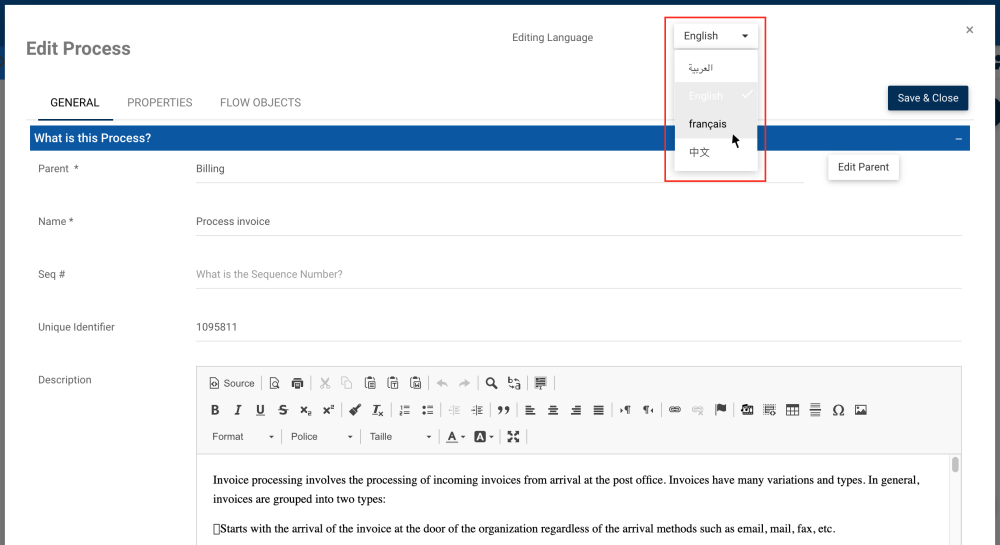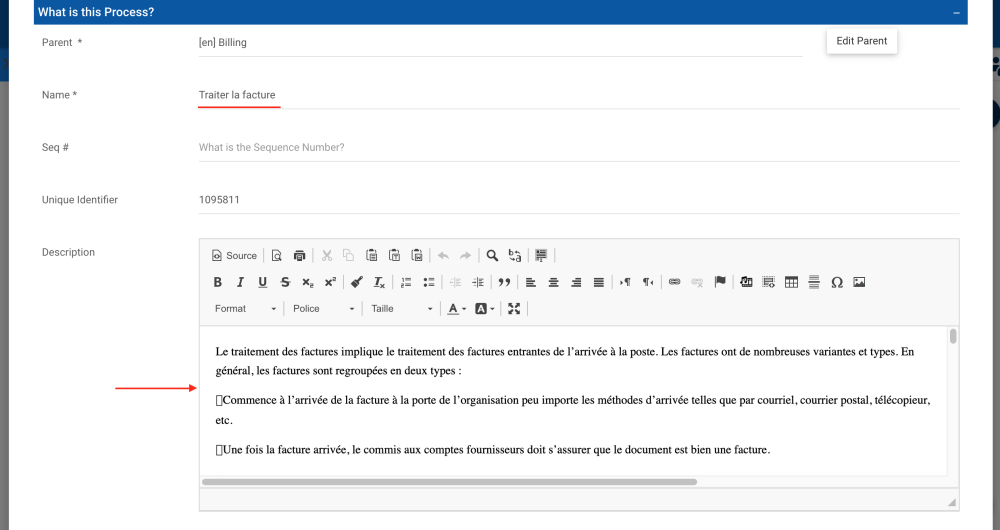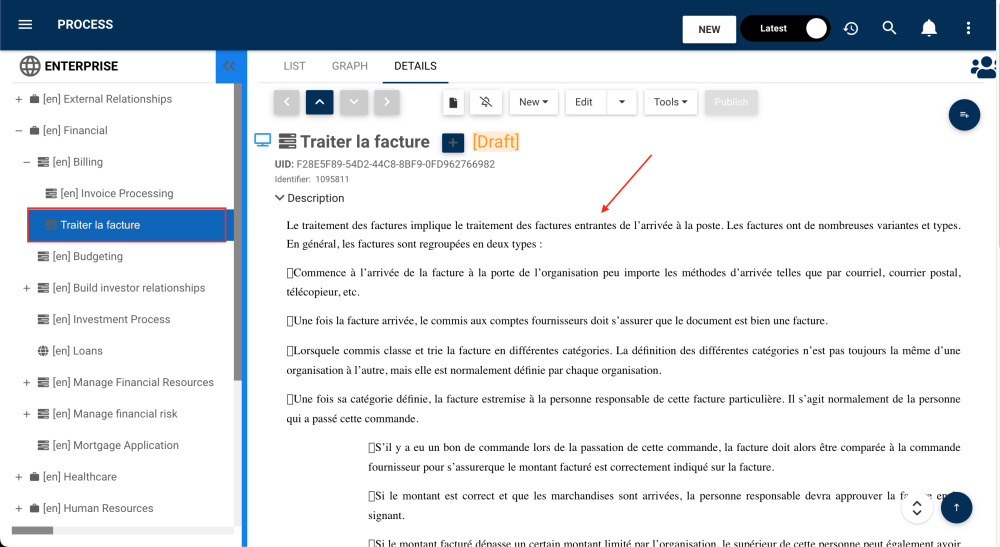It is possible to leverage Parser to upload different translations of your EPC objects. Simply upload the translated version of your business document into Parser and tag the same unique ID or name of the original object. When users go to edit the object and change the editing language, the content will be fully and automatically translated. This allows organizations to mass import their translations, without having to give their users the tedious task of editing the translation manually in each object.
Here are the step-by-step instructions on how to do so:
1. Upload your document in its original language -> Choose your template or create one -> tag and parse your document -> Export it to EPC
2. Upload your translated document and choose or create your template. For this example, we’ll take a French document.
3. Change your “Environment and Language” settings to the language of the translated document and click “Save”. For this example, we’ll change it to French. Do not change the environment.
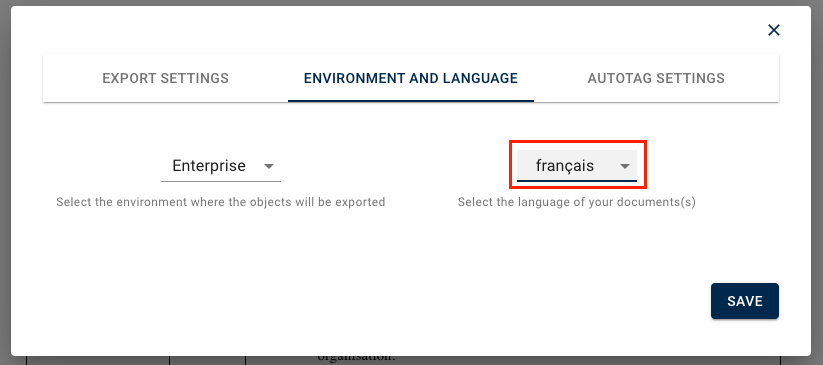
4. Tag and parse your document as you would normally. Make sure to tag the Unique Identifier and that the number is the SAME as the original.
5. Click the “Export” button.
6. In your EPC, go to the original object, in this example the “Process Invoice” process
7. Click “Edit”
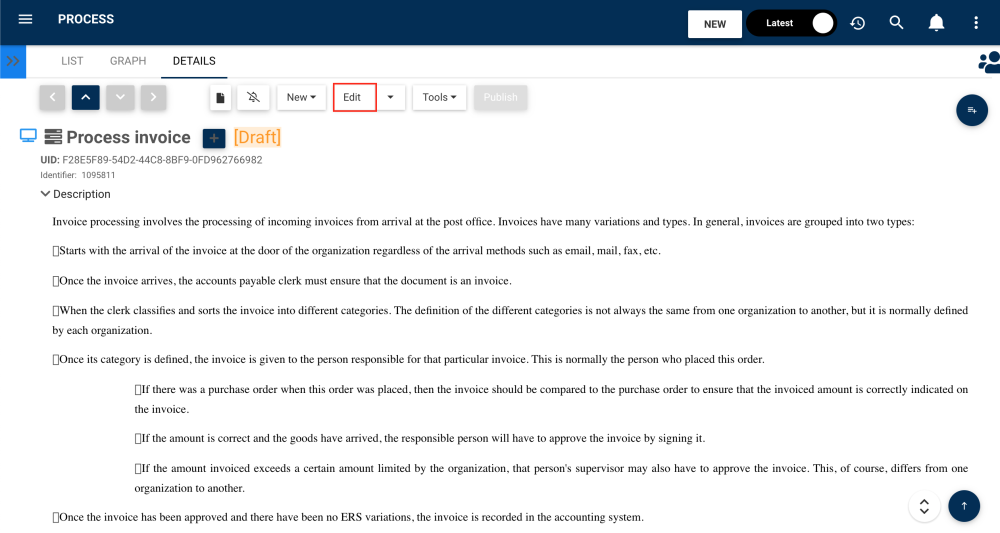
8. Change the “Editing Language” to French.
9. The object will be automatically translated.
10. If you change the Content Language to French in your Profile, the object will automatically be in French when viewed.
Video showing the workflow of this example:
IMPORTANT RULES:
- If the ID and the type of the object tagged are the same, the system will update the object with the translation
- If the ID is not the same, the system will create a new object
- If there is no ID, the system will check the name:
- If the name is the same, the system will update with the translation
- If the name is not the same, the system will create a new one
Need more help with this?
Visit the Support Portal