Modelers are able to add roles, organizational units, resources, assets and assign a responsibilities to them directly in Graph Edit mode. Modelers are able to assign responsibilities to one flow object at a time or to multiple flow objects at the same time. Responsibilities are organized in the form of a RASCI-VS matrix.
Editing responsibilities directly from the Graph increases mapping speed; users no longer have to open up the details page for each flow object to assign responsibilities.
See the instructions to edit responsibilities below.
1. Users have 3 options for editing responsibilities from the map:
- To edit responsibilities for a single flow object, right-click on a single flow object and click on “Edit Responsibilities”

- To edit responsibilities for multiple shapes, hold down the control key and select the desired shapes and click on “Edit Responsibilities”

- To edit the responsibilities for ALL shapes, right click on an empty space in the map and click on “Edit Responsibilities”
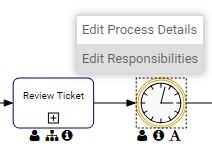
2. To select a role, use the search or the tree selector.
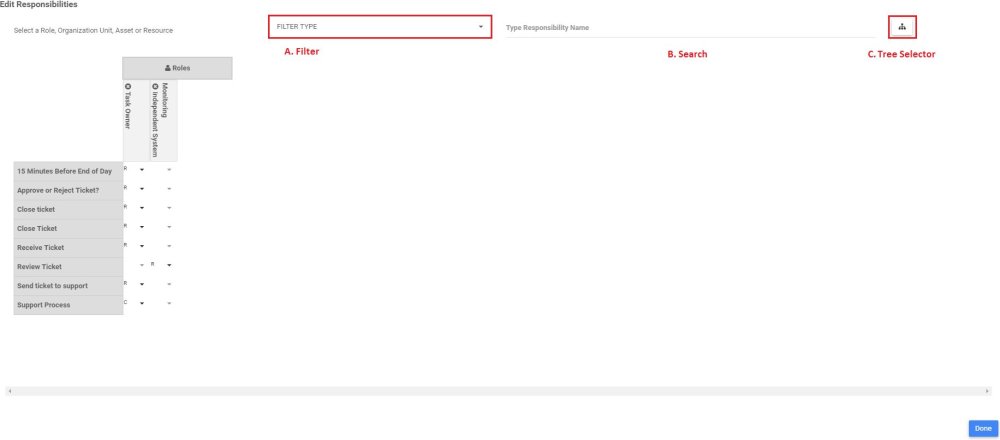
2A. The filter allows the user to select a resource, role, asset or organizational role. When selected, only organizational objects of that type will be displayed in the search bar

2B. The search allows users to type in search values. The search values will be displayed in a dropdown as the values are being typed.
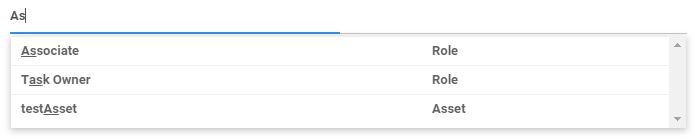
2B. The tree selector allows users to browse organizational objects and select them
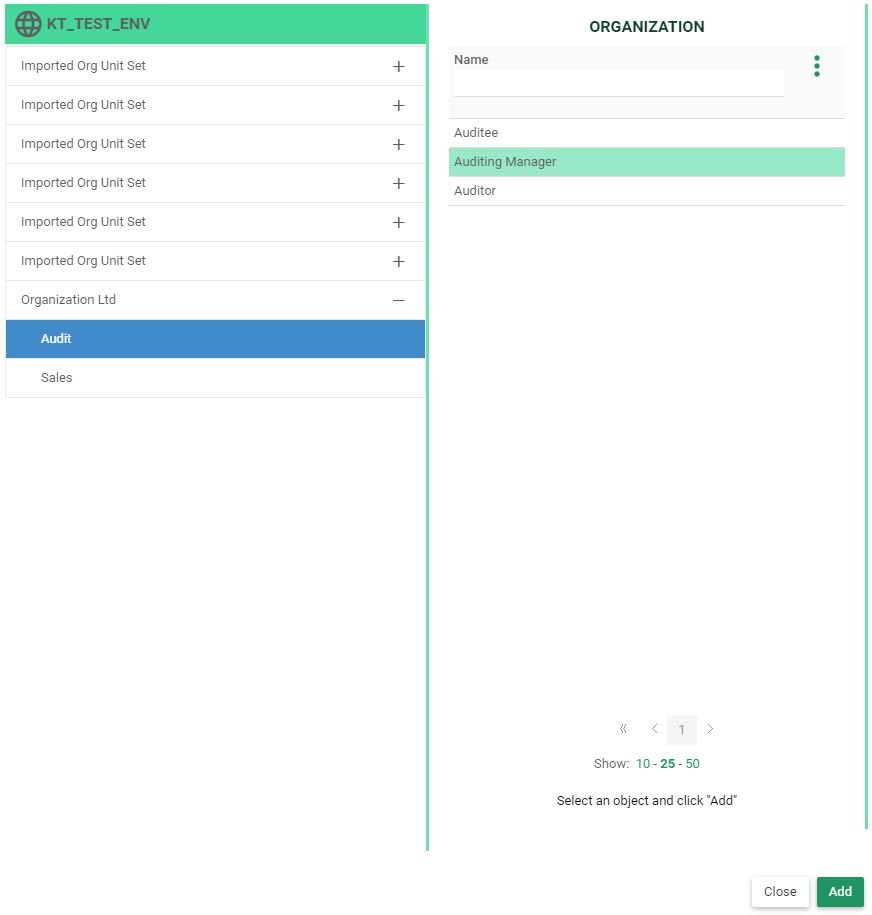
3. After a role, resource, organizational unit or asset has been selected, select the responsibility by clicking on the 
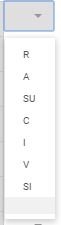
4. Click “Done” or outside of the widget to close the responsibility widget
Need more help with this?
Visit the Support Portal


